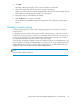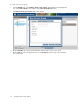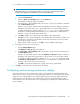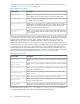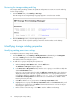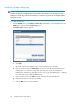HP Storage Provisioning Manager (SPM) Version 1.2 User Guide
3. To remove users or groups:
a. Select the user or group to remove by highlighting the entity in the Group or User Names
able.
b. Click Remove to remove the user or group.
c. Continue to the next step, or click OK to save the modifications and exit the dialog box.
4. To change permissions of existing users or groups:
a. Select the user or group to modify by highlighting the entity in the Group or User Names
table.
b. In the Permissions table, scroll through the list of permissions in the Grant column and select
or clear the box or boxes to add or remove the appropriate permission types.
c. Continue to the next step, or click OK to save the modifications and exit the dialog box.
5. To change the owner of the Catalog:
a. Click the Change Owner button.
The Add Users or Groups dialog box appears.
b. In the Enter User or Group Names field, enter the user or group to become the owner, then
click the Check Names button.
If the user or group name entered is valid, the Add Users or Groups dialog box refreshes to
display the exact syntax of the user or group preferred, and the OK button appears. If the
user or group name entered is not valid, the dialog box refreshes to display Could Not
Find User in red text beneath the Enter User or Group Names field. Ensure the user or
administrator is added in Active Directory, then retry the entry.
c. Click OK to accept the designated user or group as the Catalog Owner and exit the dialog
box.
HP Storage Provisioning Manager (SPM) Version 1.2 User Guide 27