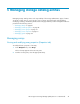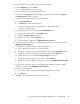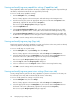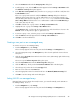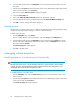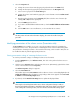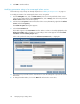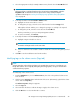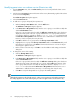HP Storage Provisioning Manager (SPM) Version 1.2 User Guide
3. Select the Permissions tab within the Array Properties dialog box.
4. To add a group or user, click the Add button that appears below the Group or User Names table.
The Add Users or Groups dialog box appears.
5. In the Enter User or Group Names field, enter the user or group you would like to add, then click
the Check Names button.
If the user or group name entered is valid, the Add Users or Groups dialog box refreshes to
display the exact syntax of the user or group added. If the user or group name entered is not
valid, the dialog box refreshes to display Could Not Find User in red text beneath the Enter
User or Group Names field. Ensure the user or administrator is added in the Active Directory or
local system, then retry the entry.
6. Click OK to add the user or group name to the Group or User Names table.
7. Highlight the user or group in the Group or User Names table. I
n the Permissions table, scroll through the list of permissions, and select the box or boxes in the
Granted column for all permission types to grant to the user.
8. To remove a group or user, select the group or user from the Group or User Names box.
9. Click the Remove button that appears below the Group or User Names box.
10. Click OK to save the modifications.
Creating a new port on an unmanaged array
To create a new port on an unmanaged array:
1. From the Navigation tree, select Arrays.
The list of arrays appears in the List View pane and under Arrays in the Navigation tree.
2. Select the appropriate array in the Navigation tree, then select the preferred volume in the List
View pane.
3. Click the Actions Properties button at the bottom of the screen. (Alternatively, right-click the array
and select Properties.)
The resource-specific Volume Properties dialog box opens.
4. Select the Presentations tab within the Volume Properties dialog box.
5. Click the Add button, directly under the Presented to Initiators table in the dialog box.
6. Select the type of port from the list in the Port Type field.
7. Enter the correct value into the Port ID field.
8. Select the appropriate network or SAN from the list in the Network/SAN Connectivity field.
9. Click OK to save the settings and exit the dialog box.
Setting SAN IDs on managed arrays
Managed array ports are always discovered; however, you must still manually set the SAN IDs on
the managed arrays. To do so:
1. From the Navigation tree, select Arrays.
The list of arrays appears in the List View pane and under Arrays in the Navigation tree.
HP Storage Provisioning Manager (SPM) Version 1.2 User Guide 45