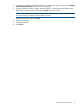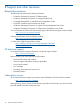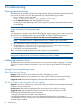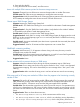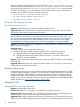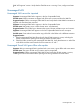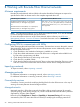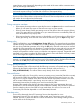HP Storage Provisioning Manager (SPM) Version 2.0 User Guide
Table Of Contents
- HP Storage Provisioning Manager (SPM) Version 2.0 User Guide
- Contents
- 1 Introduction
- 2 Getting started with SPM
- 3 Importing storage into the storage catalog
- 4 Storage service policy
- Managing templates
- Service types
- Requirement types
- All Of requirement
- Any Of requirement
- Connected To Fibre Channel Endpoint requirement
- Connected To Network requirement
- Fibre Channel Initiator Endpoint requirement
- Fibre Channel Target Endpoint requirement
- Fibre Channel Host requirement
- Network Capability requirement
- RAID Level requirement
- Resource Existence requirement
- Service Deactivation Policy requirement
- Storage Capability requirement
- Storage Pool Available Capacity requirement
- Storage Pool Subscription Ratio requirement
- Storage Pool Volume Count requirement
- Tag requirement
- Use Resource requirement
- Volume Capacity requirement
- Volume Committed Capacity requirement
- Volume Creation Security Group requirement
- 5 Storage service provisioning
- 6 Managing storage catalog entities
- Managing arrays
- Viewing and modifying array properties (Overview tab)
- Viewing array storage pools (Storage Pools tab)
- Viewing array volumes (Volumes tab)
- Viewing array ports (Ports tab)
- Viewing array host entries (Hosts tab)
- Viewing and modifying array capabilities settings (Capabilities tab)
- Viewing and modifying array security settings (Security tab)
- Removing an array
- Managing storage pools
- Managing volumes
- Managing networks
- Managing security
- Resynchronizing resources
- Quarantining resources
- Managing arrays
- 7 Monitoring the storage catalog
- 8 Support and other resources
- A Troubleshooting
- Viewing operational logs
- Addressing common issues
- Storage Provisioning Manager issues
- SPM will not launch in browser
- The user is unable to login through the SPM user interface
- Issues with multiple SPM instances pointed to the same storage resources
- Cannot import 3PAR Storage Systems
- 3PAR SMI-S connection problems
- Service activation fails to present volumes on 3PAR arrays
- EVA arrays and/or XP arrays are marked as Offline when they appear to be functioning correctly outside of SPM
- HP Matrix OE storage pool issues
- Storage Provisioning Manager issues
- Backup and recovery
- Managed SAN
- Unmanaged SAN
- B Working with Brocade Fibre Channel networks
- C Working with EVA storage systems
- D Working with 3PAR storage systems
- Overview
- Understanding how to import 3PAR arrays into SPM
- Understanding 3PAR capacity reporting
- Understanding 3PAR Storage System volume creation/growth
- Understanding 3PAR Storage System virtual domains
- Exposing volume presentations in 3PAR Storage Systems
- Working with 3PAR Storage System host modes
- Presenting volumes on 3PAR Storage Systems
- Creating hosts on a 3PAR Storage System
- Working with 3PAR Storage System active VLUNs and VLUN templates
- Working with autonomic groups
- Volume migration (Tiering)
- Importing a large number of volumes
- Unique identification of common provisioning groups (CPG)
- E Working with HP P9000/XP Disk Array
- F Working with unmanaged networks
- G Working with unmanaged arrays
- H Units of measurement
- Glossary
- Index

A Troubleshooting
Viewing operational logs
SPM maintains an operational log for the storage catalog, listing all operations performed and all
error events. All users can review the operational log using the following procedure:
1. Open a browser window and enter
https://SPM_Server_Name_or_IP_Address:8000/logs.
2. Under Operational Logs, click the appropriate file name.
The file opens. Operational log entries can be copied for pasting content into another window
on the desktop.
NOTE: The audit logs can also be accessed from the HP Storage Provisioning Manager log and
contain all operations and permissions events.
NOTE:
As a best practice, enable a lower level of SPM logging. Higher logging levels consume more log
space due to more detailed entries, but can be helpful. To enable a higher logging level:
1. Navigate to C:\Program Files (x86)\HP\Storage Provisioning Manager\state.
NOTE: This folder will be in a different location on a Clustered CMS configuration.
2. Use a text editor to open the file ApplicationConfig.xml.
3. Change the line <LoggingThreshold>Informational</LoggingThreshold>to
<LoggingThreshold>Tracing</LoggingThreshold>.
4. Save the file and close the text editor.
There is no need to restart the SPM service. This change occurs immediately.
NOTE: If issues do occur, search the operational.log and look for lines with [E] in it. These lines
indicate that exceptions have occurred and will help to pinpoint the problem.
Addressing common issues
The following sections describe common issues you may encounter while configuring or using the
SPM. They are either related to SPM itself, or have to do with using HP Matrix OE storage pool
entries.
Storage Provisioning Manager issues
SPM will not launch in browser
Symptom–SPM will not launch in the browser and a Silverlight error occurs.
Possible cause–Silverlight is not installed on the client system where the browser was launched.
Suggested action–Download Silverlight from the Microsoft download site and install it.
The user is unable to login through the SPM user interface
Symptom–The user is unable to log in through the SPM user interface and commands that attempt
to interact with live storage fail.
Possible cause–SPM cannot properly detect the name of the host on which it is running.
Suggested action–The Storage Administrator must enter the correct host name in the file
HP.Arcadia.ServerWindowsService.exe.userconfig:
1. Using the Microsoft Services MMC, stop SPM service.
2. In the SPM installation directory, open the ApplicationConfig.xml file in a text editor.
3. Edit the field LocalHostNameOverride so that it contains the correct host name of the server
on which SPM is installed.
54 Troubleshooting