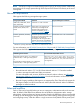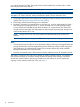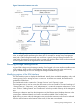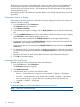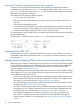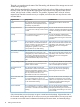HP Storage Provisioning Manager (SPM) version 2.1 User Guide
The Storage Services section of the Dashboard contains two tabs: Summary and Templates. The
Summary tab provides basic information about current storage services, including Resourced,
Unresourced and In Transition services. The Templates tab provides information on the quantity of
each template being used.
The Capacity section of the Dashboard provides details on the storage capacity being monitored
by the SPM.
Customize columns to display
SPM enables each client machine to customize the columns displayed in the List View screens. To
select the columns to display:
1. From the Tools menu, select Preferences.
The Preferences dialog box appears.
2. Click Column Preferences.
3. Select the list view display to change, such as Array Columns, from the left side of the dialog
box.
4. From the Available Columns list, click the column titles to select those the user wants to display
(use CTRL-click to select multiple columns), then click >.
These column titles are added to the Enabled Columns list on the right of the dialog box.
5. To remove the column titles from Enabled Columns, click the column titles to be removed (use
CTRL-click to select multiple columns), then click <.
These column titles are removed from the Enabled Columns list and returned to the Available
Columns list.
6. To change the order in which the columns are displayed, highlight a column title and use the
up and down arrow buttons (located below the Enabled Columns list) to move it to the preferred
location.
7. Repeat this procedure for each of the preferred columns on the left side the dialog box.
8. Click OK to save these settings.
Customize data size format
The data size format can be customized to meet user preferences.
1. From the Tools menu, select Preferences.
The Preferences dialog box appears.
2. Click Data Size Format.
3. Select the down-arrow to choose one of three formats:
• Binary — Format data sizes using binary units (example: 1 Kibibyte = 1024 bytes)
• Decimal — Format data sizes using decimal units (example: 1 Kilobyte = 1000 bytes)
• Binary (decimal units) — Format data sizes using binary values with decimal units
(example: 1 Kilobyte = 1024 bytes)
4. Click OK.
For more information on units of measurement, see Units of measurement.
NOTE: Matrix OE uses decimal units.
14 Introduction