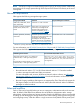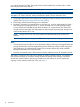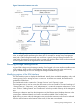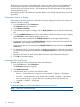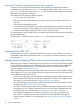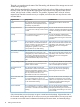HP Storage Provisioning Manager (SPM) version 2.1 User Guide
Installation and configuration of HP Matrix OE, EVA storage systems, 3PAR Storage Systems,
Brocade Network Advisor, and XP Storage Systems is beyond the scope of this document.
NOTE: This information does not apply to unmanaged arrays or SANs. See Working with
unmanaged arrays or Working with unmanaged networks for more information.
If any other issues occur, refer to Troubleshooting for more information.
Launching SPM
To start SPM, open a browser window to https://servername:8000, where servername
is the name, or IP address, of the server hosting SPM.
NOTE: For browser compatibility, see the Insight Management Support Matrix available at the
following website:
http://www.hp.com/go/matrixoe/docs
NOTE: Microsoft Silverlight must be installed on the client system in order to run the SPM GUI.
NOTE: The security certificate for data encryption is generated by SPM at runtime. Therefore, it
is not signed by a Certificate Authority. The browser may display a warning that SPM cannot be
proven to be a trusted site. Follow the instructions on the warning to enable access to launch SPM.
Logging in to SPM
SPM accepts existing Windows credentials for both logging in and managing access control. The
given credentials must be known to the server running the SPM service. If the server is joined to a
Microsoft Windows Active Directory domain, the domain credentials can also be used. Initially,
only members of the server-specific local Administrators group are able to log in. For additional
information on security settings see Managing security.
To log in, launch SPM, enter the login name and password in the appropriate fields, then click
OK.
Logging out of SPM
Click Logout beside the user identification at the top right of the application.
The login screen appears.
NOTE: If the logged-in user is idle for more than 30 minutes, SPM session times-out and the user
is required to log in again.
Backup and restore
SPM 2.1 participates in the Matrix 7.1 backup and restore framework. See Backing up and
restoring HP Insight Management 7.1 Central Management Server (Windows) White Paper, at
http://www.hp.com/go/matrixoe/docs for information about performing a backup and a restore
within the Matrix environment. The procedures there describe how to backup and restore the Matrix
environment, including backing up and restoring the state of SPM.
After the SPM catalog has been restored from backup, Matrix automatically puts SPM into Internal
Recovery mode. When in Internal Recovery mode, SPM does not allow normal storage management
activities, and instead puts all volumes into quarantine, and sets each volume's “Signature State”
field. The “Signature State” field is used to inform the user what aspects of each volume changed
between the when the backup was created and when the restore is occurring. In particular, the
services the volume is connected to are examined to populate the “Signature State”. The user
should use this field to make decisions about how to proceed after the backup has been restored.
Launching SPM 17