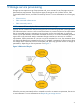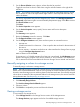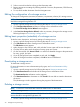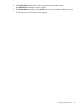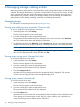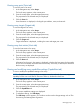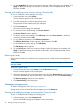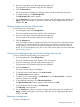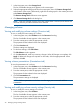HP Storage Provisioning Manager (SPM) version 2.1 User Guide
2. Select a service from the list to bring up the information tabs.
3. Review storage service settings by selecting each tab: Overview, Requirements, Child Services,
and Security.
4. To exit, select another destination from the Navigation tree.
Editing the configuration of a storage service
To change the configuration (activation/reactivation, requirements, solution) of a storage service:
NOTE: Services created through Matrix OE should not be edited from SPM. Instead these services
should be managed through Matrix OE.
1. Access a specific storage service by following the steps in Viewing a storage service
2. Click Configure Requirements at bottom of storage service information screen.
The Provision Storage Service Wizard screen appears.
3. In the Provision Storage Service Wizard, make any necessary changes to the storage service
following the steps in Provisioning a storage service.
Editing basic properties (metadata) of a storage service
To edit the name, description, and security settings of a storage service:
1. Access a specific storage service by following the steps in Viewing a storage service
2. Click Edit Service at bottom of storage service information screen.
The Edit Service screen appears.
3. Make changes to the Overview tab, which includes Service name and Service description.
4. Click the Security tab to make changes to Security group and Owner.
5. On the Security tab, click Access Control... to make more detailed changes to the permissions
for users, groups, and roles.
6. Once all changes have been completed on each tab, click Apply.
7. When all changes have been completed, click OK to return to Dashboard.
Deactivating a storage service
To deactivate a storage service:
For more information on service deactivation policy types, see Service Deactivation Policy
requirement.
1. Access a specific storage service by following the steps in Viewing a storage service
2. Click Deactivate Service at the bottom of the storage service information screen.
The Deactivate Service verification window appears.
3. Click Deactivate Service to deactivate or click Cancel if the user did not intend to deactivate
the service.
The Job Manager window appears showing the progress of the deactivation.
Deleting a storage service
NOTE: A service in a resourced state cannot be deleted until it is deactivated.
To delete a storage service:
NOTE: Services created through Matrix OE should not be deleted from SPM. Instead these
services should be managed through Matrix OE.
1. Access a specific storage service by following the steps in Viewing a storage service
34 Storage service provisioning