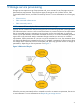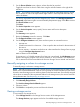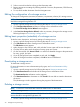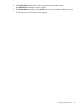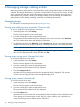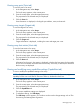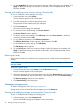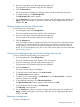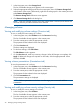HP Storage Provisioning Manager (SPM) version 2.1 User Guide
5. On the Capabilities tab, make any necessary changes. When all changes are complete, click
Apply. If additional changes are required on other tabs, click the appropriate tab. When
finished, click OK.
Viewing and modifying array security settings (Security tab)
To view or modify the security settings of an array:
1. In the Navigation tree, select Arrays.
The list of arrays appears in the content pane.
2. From the content pane, select the appropriate array.
The properties for the selected array are displayed.
3. Click the Security tab.
The current security settings are displayed.
4. To view the access control settings, click Access Control....
The Access Control window appears.
5. To edit the access control settings, click Edit Array, then click Access Control.... Make the
necessary changes and click OK.
6. To view effective permissions, click Effective Permissions....
The Effective Permissions window appears. When finished, click OK.
7. To edit additional security settings, click Edit Array.
The Edit Array window appears.
8. On the Security tab, make any necessary changes. When all changes are complete, click
Apply. If additional changes are required on other tabs, click the appropriate tab. When
finished, click OK.
Removing an array
Arrays whose volumes are not bound to any storage services in SPM can be removed from the
catalog.
NOTE: This process only removes the array and its resources from the catalog; no volumes or
data are deleted.
To remove a specific array:
1. From the Navigation tree, select Arrays under the Resources heading.
The list of arrays appears in the content pane.
2. Select the appropriate array in the Navigation tree, then click Remove Array at the bottom of
the screen. (Alternatively, right-click the array in the content pane and select Remove Array.)
The Remove Array(s) verification screen appears.
3. Click Remove Array in the dialog box.
Managing storage pools
To import a storage pool, see Importing a storage pool.
Storage pools can be accessed from the Navigation tree under Resources.
Viewing and modifying storage pool properties (Overview tab)
To view or modify the basic settings of a storage pool:
1. In the Navigation tree, select Storage Pools.
The list of available storage pools appears in the content pane.
38 Managing storage catalog entities