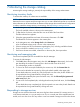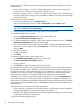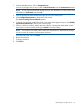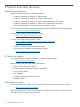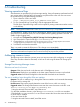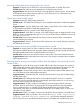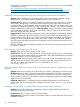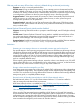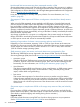HP Storage Provisioning Manager (SPM) version 2.1 User Guide
not to activate it yet. There are two options for bringing an Unresourced storage service into the
Resourced state:
• Using normal activation — Use the “Configure Requirements” action on the unresourced
storage service to search for a solution and activate the service.
• Manually assigning a volume — Use the “Manually Assign Volume” action to directly assign
an existing volume to the storage service, regardless of whether or not it fully meets the storage
service requirements.
To find Unresourced storage services:
1. From the Navigation tree, click on Storage Services.
Look for any storage services with a value of Unresourced under the State header.
NOTE: To see only Unresourced storage services, click the filter icon in the tool bar, then
add a filter for State and select Unresourced.
2. Click the appropriate Unresourced storage service in the content pane.
To activate the storage service normally:
1. Click the Configure Requirements button at the bottom of the screen.
The Provision Storage Service Wizard appears.
2. To change requirements, modify the values on the requirement pages (if any) or click Modify
requirements (advanced) on the Choose Solution page.
3. Select a solution from the list. Details about the solution, including the match status of each
requirement, can be viewed by clicking the Details link on the solution. Select the best match,
then click Next.
4. Review the summary.
5. Configure activation.
6. Click Finish.
To manually assign a volume to the storage service:
1. Click Manually Assign Volume at the bottom of the screen.
The Provision Storage Service Wizard appears.
2. Choose a Volume.
3. Click Finish to complete the process and close the Wizard.
Each storage service contains a list of requirements that must be met by its associated resources.
If at any time a storage service is fulfilled by resources that do not meet all of the requirements,
the storage service is in a Nonconformant state. This can happen for a number of reasons. For
example, a service that is using an unmanaged network may be Nonconformant because the
initiator endpoint WWN has not yet been added to the unmanaged network XML file.
The primary action to take for a Nonconformant storage service is to view the Requirements tab
to see what requirement is not being met. It may be appropriate to change the configuration of
the resources or find resources that meet the requirements. It may also be appropriate to leave the
storage service in the Nonconformant state, if the fulfillment has been reviewed and determined
to be satisfactory.
To bring resources into conformance with the requirements:
• Using automation—Automation can alter the resources (reconfiguration, growth, presentation
changes) to bring them into conformance with the requirements.
• Manually—The storage administrator can manually change the configuration of the resources
to make them conform to the requirement.
To find Nonconformant storage services:
52 Monitoring the storage catalog