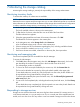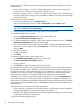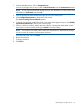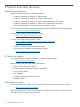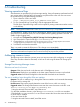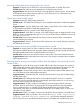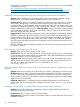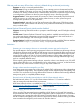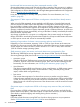HP Storage Provisioning Manager (SPM) version 2.1 User Guide
1. From the Navigation tree, click on Storage Services.
Look for any storage services with a value of Nonconformant under the Conformance header.
NOTE: To see only Nonconformant storage services, click the filter icon in the tool bar, then
add a filter for Conformant and select No.
2. Click the appropriate Nonconformant storage service in the content pane.
3. Click Configure Requirements at the bottom of the screen.
The Provision Storage Service Wizard appears.
4. To change requirements, modify the values on the requirement pages (if any) or click Modify
requirements (advanced) on the Choose Solution page.
5. Select a solution from the list. Details about the solution, including the match status of each
requirement, can be viewed by clicking the Details link on the solution.
NOTE: If no solutions are listed, further modify the requirements or deactivate the storage
service to search for solutions involving other resources.
Select the best match, then click Next.
6. Review the summary.
7. Configure activation.
8. Click Finish.
Responding to storage services 53