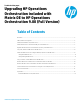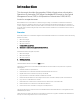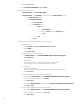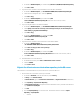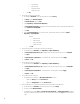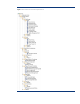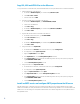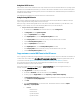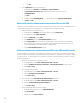Upgrading HP Operations Orchestration included with Matrix OE to HP Operations Orchestration 9.00 (Full Version)
ii. Click OK
2. Import My Ops Flows repository to the OO server:
a. On the OO server in OO Studio, select Repository -> Import Repository…
b. In Select Repository Directory or .jar, navigate to the exported repository directory (e.g.
C:\tmp\MyOpsFlows)
c. Click Open
d. In Importing from C:\tmp\MyOpsFlows to …, in the button bar, click the right-most button (Apply)
e. In Import, click OK
Redirect OO server’s infrastructure orchestration flows to the CMS
The OO server’s IO-supplied OO flows need to communicate back to IO on the CMS. The IP address or the FQDN of the CMS
must be known to these OO flows on the OO server. To redirect the OO server’s IO flows to IO’s CMS:
1. Configure the OO server’s IO CMS IP property:
a. On the OO server in OO Studio, in the left-side folder tree, expand Configuration
b. In Configuration, expand System Properties
c. Right-click HpioCmsIP and select Open
d. In the HPIOCmsIP tab, click the locked padlock symbol (Check Out)
e. In the Property Value text field, enter either the CMS’ IP address (e.g. 192.168.100.1) or the FQDN (e.g.
cms1.company.com). If you have a Cluster CMS use Systems Insight Manager virtual server name or the
Systems Insight Manager virtual server IP address or FQDN instead.
f. Click the unlocked padlock symbol (Check In)
Redirect infrastructure orchestration and VSE on the CMS to the OO server
To invoke infrastructure orchestration -supplied OO flows on the OO server, infrastructure orchestration and Virtual Server
Environment (VSE) on the CMS need to know which external server is the OO server. Either OO server’s IP address or FQDN
must be known to IO. To redirect infrastructure orchestration on the CMS to invoke infrastructure orchestration -supplied
OO flows on the OO server:
1. On the CMS, stop infrastructure orchestration service:
a. On the CMS Desktop, select Start -> Administrative Tools -> Services
b. Select the HP Matrix infrastructure orchestration (or HP Insight Orchestration for Matrix 6.3) line
c. Select Action -> Stop
2. Also on the CMS, stop VSE service:
a. On the CMS Desktop, select Start -> Administrative Tools -> Services
b. Select the HP Logical Server Automation line
c. Select Action -> Stop
3. Also on the CMS, stop the Extensible Storage & Server Adapter (ESA) service
a. On the CMS Desktop, select Start -> Administrative Tools -> Services
b. Select the HP Extensible Storage & Server Adapter line
c. Select Action -> Stop
4. Configure the CMS’ IO’s OO host and port properties:
a. On the CMS in Windows Explorer, go to: %HPIO_HOME%\conf
b. Edit hpio.properties
c. Search for the line: oo.host = localhost
10