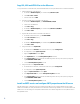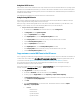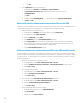Upgrading HP Operations Orchestration included with Matrix OE to HP Operations Orchestration 9.00 (Full Version)
d. Change the localhost value to OO server’s IP address (e.g. 192.168.100.2) or FQDN (e.g.
oo1.company.com)
e. Search for the line: oo.port = 16443
f. Change the 16443 value to OO server’s port in which OO server is responding, e.g. 8443
g. Save hpio.properties
5. Configure the CMS’ ESAs OO properties
a. On the CMS in Windows Explorer, go to: <VSE Install Folder>\conf, e.g. C:\Program Files\HP\Virtual
Server Environment
b. Edit esa.properties
c. Change the values of the following properties with the appropriate value as indicated:
i. esa.oo.admin.username=<OO server Central’s Admin user>
ii. esa.oo.admin.password=<OO server Central’s Admin user password>
iii. esa.oo.host=<OO server’s IP address>
iv. Change the 16443 value in esa.oo.port property to the OO server’s port in which OO server is
responding, e.g. 8443
v. Change the localhost value in esa.oo.san.replytoURI property to the CMS IP address or FQDN, e.g.
esa.oo.san.replytoURI=http:// 192.168.100.1:52000/esa/services/oostorageservice?wsdl
vi. Change the localhost value in esa.oo.server.replytoURI property to the CMS IP address or FQDN, e.g.
esa.oo.server.replytoURI=http:// 192.168.100.1:52000/esa/services/ooserverservice?wsdl
d. Save esa.properties
6. Configure CMS’ VSE’s jetty.xml file:
a. On the CMS in Windows Explorer, go to: <VSE Install Folder>\esa\etc
b. Edit jetty.xml
c. Search for the line with this text: <SystemProperty name="jetty.host" default="localhost"/>
d. Remove the default=”localhost” text
i. It should look like <SystemProperty name="jetty.host"/>
e. Save jetty.xml
7. On the CMS, start the ESA service
a. On the CMS Desktop, select Start -> Administrative Tools -> Services
b. Select the HP Extensible Storage & Server Adapter line
c. Select Action -> Start
8. On the CMS, start the VSE service
a. On the CMS Desktop, select Start -> Administrative Tools -> Services
b. Select the HP Logical Server Automation line
c. Select Action -> Start
9. On the CMS, start the IO service
a. On the CMS Desktop, select Start -> Administrative Tools -> Services
b. Select the HP Matrix infrastructure orchestration (or HP Insight Orchestration for Matrix 6.3) line
c. Select Action -> Start