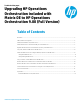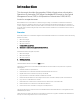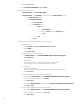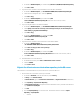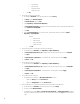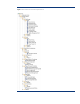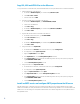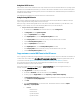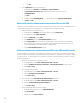Upgrading HP Operations Orchestration included with Matrix OE to HP Operations Orchestration 9.00 (Full Version)
d. On the CMS in Windows Explorer go to full OO share \\<OO server>\OO\RAS\Java\Default\repository
e. Select Edit -> Paste
5. Copy infrastructure orchestration required JAR libraries from the CMS to the OO RAS:
a. On the CMS in Windows Explorer, go to %ICONCLUDE_HOME%\RAS\Java\Default\repository\lib
b. Select all folders starting with “hpio-“ (example: hpio-oo)
c. Select Edit -> Copy
d. On the CMS, in Windows Explorer go to full OO share \\<OO
server>\OO\RAS\Java\Default\repository\lib (If this folder does not exists, create it)
e. Select Edit -> Paste
6. Copy supporting ESA JARs from the CMS to the OO RAS:
a. On the CMS in Windows Explorer, go to %ICONCLUDE_HOME%\RAS\Java\Default\repository\lib
b. Select c3p0.jar, esa-oo-server-rservice.jar, esa-oo-storage-rservice.jar, esa-san-model.jar, esa-
server-model.jar, ganymed-ssh2-build210.jar
c. Select Edit -> Copy
d. On the CMS in Windows Explorer go to full OO share \\<OO
server>\OO\RAS\Java\Default\repository\lib
e. Select Edit -> Paste
7. Copy infrastructure orchestration endorsed libraries from the CMS to OO RAS:
a. On the CMS in Windows Explorer, go
to %ICONCLUDE_HOME%\RAS\Java\Default\repository\lib\endorsed
b. Select saxon-9.1.0.7.j.jar, saxon-9.1.0.7.j-dom.jar
c. Select Edit -> Copy
d. On the CMS in Windows Explorer go to full OO share \\<OO
server>\OO\RAS\Java\Default\repository\lib\endorsed (If this folder does not exists, create it)
e. Select Edit -> Paste
8. Start the OO RAS service on the OO server:
a. On the OO server Desktop, select Start -> Administrative Tools -> Services
b. Select the RSJRAS
c. Select Action -> Start
Migrate the infrastructure orchestration repository to the OO server
The infrastructure orchestration OO flows repositories need to be copied to the OO server:
1. Export infrastructure orchestration repository from the CMS:
a. On the CMS in OO Studio, in the left-side folder tree, expand Library
b. In Library, expand Hewlett-Packard
c. In Hewlett-Packard, right-click Infrastructure orchestration (or Insight Orchestration for Matrix 6.3)
d. Select Repository -> Export as New Repository
e. In Select Repository Directory, navigate to the desired destination directory accessible to the OO server
(e.g. \\<OO server>\C$\tmp\IO)
f. Click Save
g. Note: OO Export Repository uses an exclusion list. Checked items will be excluded from Export
Repository. In Export Options:
i. Uncheck: