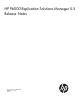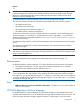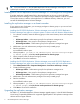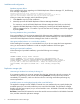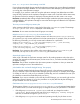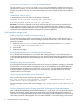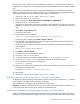HP P6000 Replication Solutions Manager 5.5 Release Notes (T3680-96067, June 2012)
TIP: See "New Features" in the HP P6000 Replication Solutions Manager online help for a list of
updated job commands, user interface features, and new templates.
Installing the HP P6000 Replication Solutions Manager 5.5 in a Postgre SQL configuration
If another application installs Postgre SQL in the same directory as the one in which HP P6000
Replication Solutions Manager 5.5 is installed, the replication manager database could be corrupted.
To avoid this situation, install the other applications in a different directory. Otherwise, you must
reinstall HP P6000 Replication Solutions Manager.
Installing the replication manager on a domain member
If your system is part of a domain, you can assign privileges to domain groups or you can set local
authorization for user access.
Installing the HP P6000 Replication Solutions Manager server and HP P6000 Replication
Solutions Manager host agent on a domain system or cluster node with domain authentication
1. On a domain controller, create the following groups in the Active Directory Users and Computers
window:
• HP Storage Admins—Administrator group for the replication manager server
• HP Storage Users—User group for the replication manager server
• HP Host Agent Admins—Administrator group for the replication manager host agent
2. Add domain users with administrator privileges to the newly created groups.
3. Start the installation.
An InstallShield window opens.
4. When prompted Do you want to set administrative and user level privileges
to domain groups?, select Yes, set the permissions for domain groups.
5. When prompted, enter the domain and group names.
6. Click Next to continue the installation.
Installing the HP P6000 Replication Solutions Manager server and HP P6000 Replication
Solutions Manager host agent on a domain system or cluster node with local authentication
1. Select Administrative Tools→Computer Management→Local Users and Groups→Groups.
2. Create the following groups:
• HP Storage Admins—Administrator group for the replication manager server
• HP Storage Users—User group for the replication manager server
• HP Host Agent Admins—Administrator group for the replication manager host agent
3. Add domain users with administrator privileges to the newly created groups.
4. Start the installation.
An InstallShield window opens.
5. When prompted Do you want to set administrative and user level privileges
to domain groups?, select No, do not set the permissions for domain groups.
6. Click Next to continue the installation.
Upgrading the replication manager
See Table 2.3, “HP P6000 Replication Solutions Manager upgrade support,” in the HP P6000 Enterprise
Virtual Array Compatibility Reference for supported upgrade paths for the replication manager server
software and host agent software.
4 HP P6000 Replication Solutions Manager