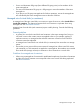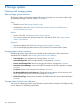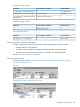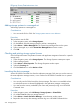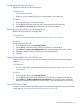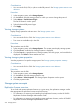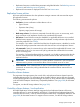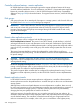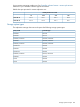HP P6000 Replication Solutions Manager User Guide (T3680-96089, October 2012)
8 Storage systems
Working with storage systems
About storage system resources
The Storage Systems content pane displays HP storage arrays that you can interact with through
the replication manager. See GUI window Content pane.
Views
• Tabular list view. See Storage systems list view.
• Graphical tree views. See: System/Disk Group/Virtual Disk tree view and DR group
Source/Destination tree view
Actions
• Actions in the GUI. See Storage systems actions summary.
• You can also interact with storage systems from a job and the CLUI. See Storage systems
actions cross reference.
Properties
• Properties displayed in the GUI. See Storage systems properties summary.
• You can also display properties from the CLUI. See the CLUI command Show System.
Storage system actions summary
The following storage system actions are available on the content pane. Some actions have
equivalent CLUI commands. See Storage systems actions cross reference.
• View Properties. View properties of a storage system. Procedure.
• Add to Managed Set. Add a storage system to a managed set. Procedure.
• Remove from Managed Set. Remove a storage system from a managed set. Procedure.
• Launch the Device Manager. Access HP P6000 Command View from the replication manager.
Procedure.
• List Events. Display a list of events for the resource. Procedure.
• Set Remote Replication Port Preferences. Change the priority settings on the host ports used
for HP P6000 Continuous Access remote replication. Procedure.
• Set DR Protocol Type. Set the protocol used for HP P6000 Continuous Access remote replication.
Procedure.
Storage system actions cross reference
You can work with storage systems using GUI actions, jobs and CLUI commands. This table provides
a cross reference for performing typical tasks.
232 Storage systems