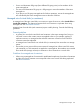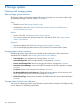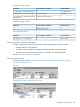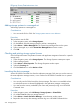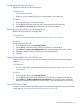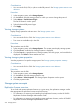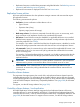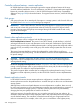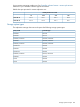HP P6000 Replication Solutions Manager User Guide (T3680-96089, October 2012)
Listing individual resource events
Display the events for an individual resource.
Considerations
• You can only use the GUI.
• Applies to only to individual DR groups, storage systems, and virtual disks.
Procedure
1. In the navigation pane, select resource type.
2. On the List tab, select the specific resource whose events are to be displayed.
3. Select Actions > List events. An events window for the resource opens.
Removing storage systems from a managed set
Remove storage systems from a managed set.
Considerations
• You can use the GUI or CLUI. See Storage systems actions cross reference.
Procedure
This procedure uses the GUI.
1. In the navigation pane, select Storage Systems.
2. On the List tab, select the storage systems to remove from a managed set.
3. Select Actions > Remove From Managed Set. The Select Managed Sets window opens.
4. Select the managed set from which to remove the storage systems.
5. Click OK.
Setting Remote Replication Port Preferences
Change the priority settings on the host ports used for HP P6000 Continuous Access remote
replication.
Considerations
• You can use the GUI or jobs to set replication port preferences. See Storage systems actions
cross reference.
Procedure
1. In the navigation pane, select Storage Systems.
2. On the List tab, select the storage system on which you want to change the port settings.
3. Select Actions > Set Remote Replication Port Preferences. The Storage Systems Set Remote
Replication Preferred Port Preferences window opens. Follow the instructions in the window.
Setting DR Protocol Type
Change the protocol used for HP P6000 Continuous Access remote replication. For more information
on DR protocols, see “Remote data replication protocols” (page 238).
Working with storage systems 235