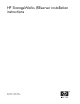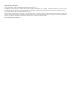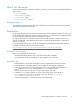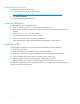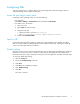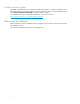HP StorageWorks JREserver installation instructions (T3687-96057, February 2006)
Configuring JREs
This topic explains how to configure JREs for use with HP Replication Solutions Manager. JREs are
configuredthroughtheJavaPlug-incontrolpanel.
Access the J ava Plug-in control panel
Depending on the operating system, do one of the following:
• From Windows:
Select Start > Set ting s > Control Panel and then double-click Java Plug-in.
• From HP-UX, Linux, and Solaris:
1. Open a browser.
2. Select Open from the File m enu.
3. Navigate to the JRE:
• HP-UX and Solaris: typically in usr/j2se/jre
•Linux:usr/java/j2rel.<version number>/bin/ControlPanel
4. Double-click ControlPanel.html.
Specify a JRE
On the Ad
vanced tab of the Java Plug-in control panel, select the JRE that yo u installed. If multiple
JREs are
currently installed or different JREs have been installed and removed, selecting the correct JRE
versio
ncanresolveJREconflicts and collisions.
Disable caching
JRE cache is “stick y cache,” which means that the disk cache is created and controlled by the Java plug-in
and the browser cannot overwrite it. Because caching prevents the applet from downloading fresh
information ea ch time a page is displayed, caching can cause the application to display inaccurate data.
To clear and disable JRE caching:
1. Select the Cache tab.
2. Ensure that Enable Caching is selected.
3. Click Clear.
4. Click OK on the confirmation message.
5. Clear Enable Caching.
6. Click OK.
The cache is cleared.
HP StorageWorks JREserver installation instructions
5