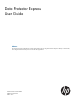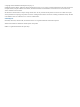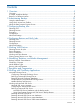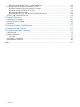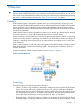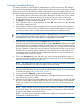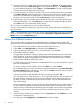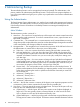Data Protector Express User Guide (TC330-96005, September 2011)
Table Of Contents
- User Guide
- Contents
- 1 Overview
- 2 Administering Backup
- 3 Configuring Backup Jobs
- 4 Configuring Restore and Verify Jobs
- 5 Working With Devices
- 6 Scheduling, Rotations, and Media Management
- 7 Encryption and Compression
- 8 Working with Third-Party Applications
- Microsoft Exchange Server
- Working with Microsoft SQL Server
- Microsoft SQL server concepts
- Configuring the Microsoft SQL Server
- Backing up Microsoft SQL Server
- Restoring Microsoft SQL Server
- Restoring Microsoft SQL Server user databases
- Restoring Microsoft SQL Server master databases
- Restoring Microsoft SQL Server 2000 master databases
- Restoring Microsoft SQL Server 7 master databases
- Protecting Microsoft Windows SharePoint Services
- Working with Certificate Services
- 9 Disaster Recovery
- 10 Backup Domain Configuration
- 11 Advanced Job Options
- 12 Support and other resources
- Index

2 Administering Backup
The entire Backup Domain can be managed and monitored centrally. The Administrator is the
primary interface for administering the Backup Domain. The Quick Access program displays an
icon in the system taskbar and gives you a quicker way to perform the most common administrative
operations.
Using the Administrator
The Data Protector Express Administrator is a graphical user interface that manages and monitors
your backups. The Administrator can be run on any machine on the same network as the machines
in the Backup Domain. All machines in the Backup Domain are managed centrally from the
Administrator.
Main Window
The Administrator window consists of a...
1. Menu bar — The menu bar is located at the top of the screen and contains several menus that
group together similar commands. To invoke a command from a menu, open the menu and
then select a command.
2. Command bar — The command bar is a context sensitive set of command buttons running
along the top of the window below the menu bar. As the selected object changes the commands
in the command bar will change to reflect the current selection.
3. Navigation Bar — The navigation bar is located in the top section of the left hand column of
the Administrator. It contains links to the major views of the product:
a. Tasks View — this view contains shortcuts for creating jobs and other common tasks.
b. Jobs and Media View — this view shows the User's Home folder which contains all of
his configured jobs and the media associated with them as well as media that has been
imported or formatted. From this view you can run the jobs, modify their settings, and
view their logs.
c. Status and Logs View — this view contains a listing tasks and jobs that have happened
in the Backup Domain. Actions include runs of jobs as well as media operations such as
media identification and importing (also known as immediate jobs). From this view you
can monitor job progress, review results , and view logs of the jobs.
d. Devices View — this view provides a view of all the devices in the Backup Domain. To
perform media operations such as identifying or importing media, use this view to navigate
to the device containing the media in question and select the command you want from
the command bar.
e. Advanced / Catalog View—
f. Advanced / Security View —
g. Advanced / Report View —
h. Advanced / Instructions View
4. Info bar — the info bar contains a summary of the object's most important properties such as
current status. It also contains command and control links for runnable jobs.
5. View Pane — The main part of the screen is the detail area. The layout of this pane will vary
based on the view selected from the navigation bar.
a. Object Layout — with this layout, the view pane contains a set of objects displayed as
large icons. This view typically contains command objects as in the case of the Tasks
View or objects as in the case of the Advanced Security View.
b. Object Detail Layout — with this layout, the panel is divided into a top and bottom portion.
The top portion contains a list of objects. The bottom contains detailed information relevant
10 Administering Backup