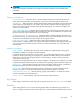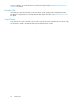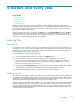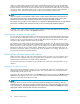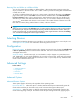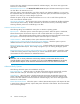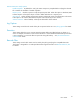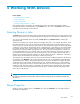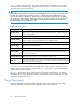Data Protector Express User's Guide (TC330-96002, October 2010)
5WorkingWithDevices
In this chapter
•SelectingDevicesforJobs
•DeviceProperties
• Device Commands
• Sharing storage devices on a SAN
Data Protector Express r ecognizes any installed devi ce that is part of the Data Protector Express
management domain and displays them on the Devices view . Y ou can use the Devices view to perform
operations on any physical or virtual device.
Selecting D
evices in Jobs
The Device p
ageofajob’spropertiesletsyouselectthedevicesthatwillbeused.Youmayselectasmany
devices as y
ou wish for use in a job and Data Protector Express will use the devices as efficiently as it can.
You can view the available devices by either a Device view or by Network view by selecting the
appropriate tab.
TheDevicev
iew allows you to locate devices according to their class — for example, tape drives. Since
Data Protector Express can read and write CDs and DVDs (optical media) a large domain may have
dozens of devices, many of which are optical devices. This view make it simple to locate the tape drives
or libraries in your network. Each class of device is represented as a node at the top of a tree hierarchy.
By checkin
gtheboxnexttoaclassofdeviceyouaretellingDataProtectorExpresstouseanydevice
of that cl
ass it can find available when the job runs. This is a powerful concept because it allows you
to add additional devices to your net work and to your jobs without having to reconfigure your jobs. If
you expand the class by clicking the + next to the class name you will see the names of each device
of that class. Expanding the name will show you which machine the device is attached to. Selecting a
specificdevicewillensurethatonlythatdevicewillbeusedinthejob.
The Network view presents the same map of your devices but from a different perspective. At the top of
the hier
archy is the Network. Next to each element in this list is a set of checkboxes representing the
suppor
ted classes of devices. Selecting the Tape D evices box next to the N etwork configure the job to
use all tape drives in the network a t the time the job runs. Under the N etwork you will see machines.
Selecting a class of devices next to a machine will limit the job to use only that class of device on that
machin
e. Finally, when the machine is expanded, all connected devices are displayed. There will be
a checkbox in the column appropriate for the class of device. Checking that box will select just that
device for use with the job.
NOTE:
New devices added to the network after a job has started running will not be available to the job until
the ne
xt run.
Device Properties
When you select a specificdeviceintheDevices view and click Properties, you are able to perform
the following configuration.
User’s Guide
39