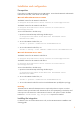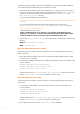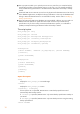HP Data Protector 6.11 script solution for Microsoft Office SharePoint Server 2007 and SharePoint Server 2010
6
Figure 2 Writerstab_info file content
In Figure 2, the SharePoint 2010 writers are colored in blue.
Configuring the integration
For details on how to configure the Data Protector VSS integration, see the HP Data Protector
integration guide for Microsoft applications and the HP Data Protector zero downtime backup
integration guide.
Configuring user accounts
Create or identify a Windows domain user account that has Windows administrative rights on the
front-end Web server system on which you plan to run the Data Protector PowerShell script. This
user must also be granted Microsoft SharePoint Server administrative rights and must be added to
the Data Protector admin user group.
Backup
To back up Microsoft SharePoint Server data, create backup specifications and start backup
sessions using the Data Protector PowerShell script moss_backup.ps1.
Limitations
Starting backup sessions using the Data Protector GUI or CLI is not supported.
The only supported backup type is Full backup.
Recommendations
Use the Data Protector PowerShell script to create backup specifications and not the Data
Protector GUI.
Use the simple mode for the SQL Server databases. In case you want to use the full mode
anyway, take care to truncate the transaction logs. Otherwise, you may run out of disk space.
Whenever you change the farm configuration, perform a new backup.
In case you want to back up the Single Sign-On database, do not forget to back up the
encryption key as described in: