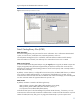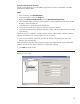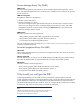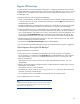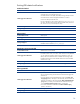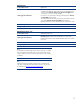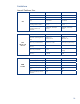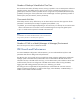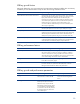HP Data Protector Software Cell Manager Planning and Sizing
Table Of Contents
- Executive summary
- Solution description
- Cell Manager software topology
- IDB architecture
- Why should you configure the IDB?
- Regular IDB backups
- IDB notifications
- Limitations
- IDB Growth and Performance
- IDB key growth factors
- IDB key performance factors
- IDB key growth and performance parameters
- Influence of logging level on IDB
- Example: Changing of logging level for filesystem backup
- Influence of catalog protection on IDB
- Example: Changing of catalog protection of a backup
- Recommended usage of logging level and catalog protection
- Use different logging levels in the same cell
- Different logging levels for ObjectCopies
- Specifics for small cells
- Specifics for large cells
- Maintenance of DCBF directories
- Cell Manager hardware aspects to consider
- Cluster support for Data Protector software Cell Manager
- Security
- IDB space consumption example
- Cell Manager requirements
- For more information
IDB notifications
Data Protector allows you to send notifications from the Cell Manager when specific events occur. For
example, when a backup, copy, or consolidation session is completed, you can send an e-mail with
the status of the session.
You can set up a notification so that it triggers a report.
You can configure notifications using the Data Protector GUI or any Web browser with Java support.
Input parameters let you customize notifications. Some input parameters allow multiple selections. All
other input parameters depend on the type of the notification. Depending on the send method, the
recipient can be any of the following:
• A system
• An e-mail address
• An SNMP trap
• A script
• A file
• A configured report group
• The Data Protector Event Log
By default, notifications are configured with default values and are sent to the Data Protector Event
Log. To send additional notification using some other sending method and/or other input parameters
values, the configuration values must be changed.
To access the Data Protector notification functionality, you either have to be added in the Admin user
group or granted the Reporting and notifications user rights.
Example: Configuring an IDB Notification
This is an example of configuring an IDB Space Low notification. Once configured, the notification will
be triggered when the majority of the allocated space for the IDB is used.
Prerequisite
You have to be either added to the Admin user group, or granted the Reporting, Notifications, and
Event Log user right.
Steps:
1. In the Context List, select Reporting.
2. Right-click Notifications and then click Add Notification to open the wizard.
3. In the Name text box, type a name for the notification, for example, MyIDBSpaceLow.
4. In the Event drop-down list, select IDB Space Low.
5. In the Send Method drop-down list, select a send method, for example, Data Protector Event Log.
6. In the Level drop-down list, select a severity level for the notification, for example Major. In the
Filename Tablespace Size Limit Threshold [MB] text box, type 200. In the Disk Free Threshold [MB]
text box, type 40. In the DCBF Size Limit Threshold [MB] text box, type 200.
7. Click Finish to exit the wizard. The notification is listed in the Scoping Pane, under Notifications.
As a result, the notification will be triggered if either the difference between the current and maximum
size of all CDB extension files drops below 200 MB, or free space on any of the disks containing the
IDB drops below 40 MB, or the difference between the current and maximum size of all DC
directories drops below 200 MB.
15