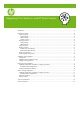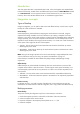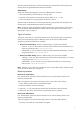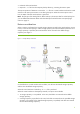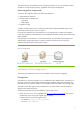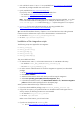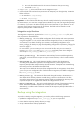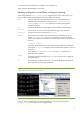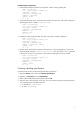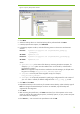Integrating Citrix XenServer and HP Data Protector
Example backup configurations
• Suspend and backup the Debian virtual machine, without creating a debug file.
Mode = "offline"
url =
username = "user"
password = "myPassword"
vmName = ["Debian"]
debug = False
sr = ""
http://tpc227.company.com
• Suspend and backup all the virtual machines present in the XenServer and create a debug file.
The debug file will be created in
/tmp/ or C:/tmp/.
Mode = "allOffline"
url =
username = "user"
password = "myPassword"
vmName = []
debug = True
sr = ""
http://tpc227.company.com
• Backup the virtual machines Debian and vm2 in hot mode, creating a debug file.
Mode = "online"
url =
username = "user"
password = "myPassword"
vmName = ["Debian", "vm2"]
debug = True
sr = ""
http://tpc227.company.com
• Backup all the virtual machines present in the XenServer, without changing their power state.
When the Mode selected is
allOnline or allOffline, the value of the vmName parameter
is ignored so its value is not important. In this example a debug file will not be created.
Mode = "allOnline"
url =
username = "user"
password = "myPassword"
vmName = []
debug = False
sr = ""
http://tpc227.company.com
Creating a backup specification
In the Data Protector GUI, create a filesystem backup specification:
1. Select the Backup context and expand Backup Specifications.
2. Right-click on Filesystem and select Add Backup.
3. Select a Blank Filesystem Backup template and click OK.
4. Select the item to be backed up. In this case, you must select the temporary backup folder that
was created during the installation process:
• On Windows:
C:\tmp\backup
• On Linux:
/tmp/backup
9