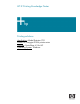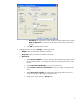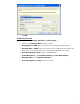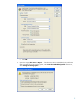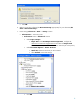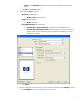HP Designjet 9000s Printing Guide [PosterShop 6.5 for HP] - Printing Solutions [Adobe Illustrator CS2 - Windows]
1. First recommendations:
• See the
Media type functionality & features and choose the most appropriate media.
• It is essential that you have the media type correctly calibrated with the printer and print
mode, consult the
Calibrate my printer document.
• In order to get a correct display, it’s also essential that you have the monitor calibrated,
consult the
Profile my monitor section.
PosterShop 6.5:
2. Configure Printer and Quick Sets for the jobs, highlight the printer and click on Configure
Printer:
• Device tab: Configure the printer port.
• Media tab: You can import a new media type if needed.
• Pages Size tab: Add the media size loaded on the printer if it is not in the list.
• Quick Sets tab > New... button:
o Type the Quick Set Name (for example a name that describes the media and
resolution of the quick set).
o Media: Check Get Media and Page Size From Printer.
o Sizing Rule: Select and escalation option you need (for accurate option select the
Width or Height you desire for your job).
o Mode > Resolution: 720.
o Mode > Color Management > Change Profiles... button > Profiles tab:
• You don’t need to worry about the profiles and rendering intent because you will
select Let PostScript printer determine colors option in Illustrator, then, the
application tells the RIP which source profile and rendering intent should be used
for the conversion to the print space, these are the Document Profiles and the
Rendering Intent of the application.
• Proof: Be sure to leave it off, No Profile Selected.
• Click OK.
o Advanced... button:
• Output tab:
o Output: Select Color.
o Rotate: Select the rotation option you need.
o Image: Select the Number of Copies and the Print Reflection if you
want to print the job as a mirror.
2