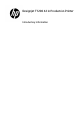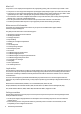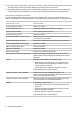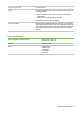HP Designjet T7200 42 in Production Printer - Introductory Information
Introductory Information
• Do not disassemble or repair the printer yourself. Contact your local HP Service Representative for service, see
Using your printer.
• Use only the electrical cord supplied by HP with the printer. Do not damage, cut or repair the power cord. A damaged
power cord can cause re or electric shock. Replace a damaged power cord with an HP-approved power cord.
• Do not allow metal or liquids (except those used in HP Cleaning Kits) to touch the internal parts of the printer. Doing so
can cause re, electric shock or other serious hazards.
• Turn o the printer and unplug the power cable from the power outlet in any of the following cases:
• When you place your hands inside the printer
• If there is smoke or an unusual smell coming from the printer
• If the printer is making an unusual noise not heard during normal operation
• If a piece of metal or a liquid (not part of cleaning and maintenance routines) touches internal parts of the printer
• During a thunderstorm
• During a power failure
The front panel
The front panel has the following components, starting with the four direct-access keys:
1. Trigger media loading.
2. View information key. By pressing this key repeatedly, you can see information about all loaded papers, about the
printer’s connection to the computer, about the printer’s ink level and about the printhead status.
3. Pause printing key pauses printing immediately. Press the key again to restart printing. This can be useful, for
instance, when you want to change or load a roll.
4. Form feed and cut key.
5. Front-panel display: displays errors, warnings and information on using your printer.
6. Back key: to go to the previous step in a procedure or interaction. To go to the upper level, or leave the option in the
menu, or when given an option.
7. Menu key: press to return to the main menu of the front-panel display. If you are already on the main menu it will
display the status screen.
8. Down key: to go down in a menu or option, or to decrease a value, for example when conguring the frontpanel
display contrast or the IP address.
9. Power key: to turn the printer o or on, it also has a light to indicate the printer’s status. If the power key light is o
the printer is o. If the power key light is blinking green, the printer is starting up. If the power key light is green on,
the printer is on. If the power key light is amber on, the printer is in standby. If the power key light is blinking amber,
the printer needs attention.
10. Cancel key: to abort a procedure or interaction.
11. Up key: to go up in a menu or option, or to increase a value, for example when conguring the front-panel display
contrast or the IP address.
2