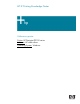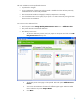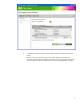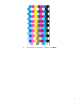HP Designjet Z2100 Printing Guide [HP Raster Driver] - Calibrate my printer [Windows]
The color calibration must be performed whenever:
• A printhead is changed
• A new combination of paper type and print mode is loaded which has not been previously
calibrated with the current set of printheads.
• The environmental conditions change (for example, temperature or humidity)
• You notice deterioration in the quality of your prints or a certain amount of printing has been
done since the last calibration.
You can start color calibration from:
• The front panel: Select Image Quality Maintenance menu icon > Calibrate color.
• The printer alert that recommends calibration.
• The HP Easy Printer Care:
1. To start the calibration process, load your paper into the printer and click on the HP
Easy Printer Care desktop icon.
2. The HP Easy Printer Care page will be opened. Select the option Calibrate Your
Printer.
3. You will see the calibration information for different paper types. Select the media
that is loaded on the printer: Paper Name.
4. Click Next.
2