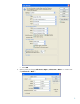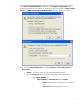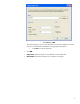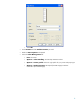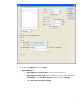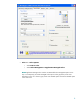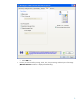HP Designjet Z2100 Printing Guide [HP Raster Driver] - Printing a banner [Windows]
1. First recommendations:
• Refer to
Media type functionality & features and choose the most appropriate media.
• It is essential you have the media type correctly calibrated with the printer and print mode,
consult the
Calibrate my printer section.
• In order to get a correct display, it’s also essential you have the monitor calibrated, refer to
the
Calibrate my monitor section.
2. Open Adobe Photoshop CS2.
3. Configure the Color Settings, Edit menu > Color Settings…:
• Make sure More Options is displayed.
• Working Space > RGB: Select the profile of the scanner or camera you have used to get
the photo (source profile), if you do not have it, select Adobe RGB (1998).
• Working Space > CMYK: Euroscale Coated v2 (for Europe), U.S. Web Coated (SWOP)
v2 (for US) and Japan Standard v2 (for Japan).
• Color Management Policies: Preserve Embedded Profiles.
• Profile Mismatches: Check Ask When Opening and Ask When Pasting.
• Missing Profiles: Check Ask When Opening.
• Conversion Options > Intent: Perceptual (for RGB images) or Relative Colorimetric (for
CMYK images).
2