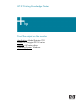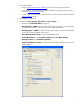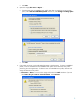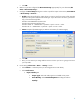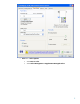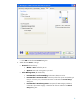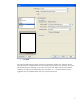HP Designjet Z2100 Printing Guide [HP Raster Driver] - Proof the output on the monitor [Adobe Illustrator CS2 - Windows]
1. First recommendations:
• See the
Media type functionality & features and choose the most appropriate media.
• It is essential you have the media type correctly calibrated with the printer and print mode,
consult the
Calibrate my printer section.
• In order to get a correct display, it’s also essential you have the monitor profiled, consult the
Profile my monitor section.
2. Open Adobe Illustrator CS2.
3. Configure the Color Settings, Edit menu > Color Settings…:
• Make sure the Advanced Mode is displayed.
• Working Space > RGB: Select the profile of the scanner or camera you have used to get
the photo (source profile), if you don’t have it, select Adobe RGB (1998).
• Working Space > CMYK: Euroscale Coated v2 (for Europe), U.S. Web Coated (SWOP)
v2 (for US) and Japan Standard v2 (for Japan).
• Color Management Policies: Preserve the Embedded Profiles.
• Profile Mismatches: check Ask When Opening and Ask When Pasting.
• Missing Profiles: check Ask When Opening.
• Conversion Options > Intent: Perceptual (for RGB images) or Relative Colorimetric (for
CMYK images).
2