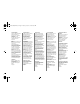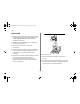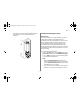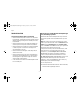HP Infrared Adapter for HP DeskJet 340 Printer - (English and other languages) User's Guide
English
• 5 •
Note:
• If you are installing the JetEye
Infrared Driver
for HP OmniBook 300, 425, 430, 530, 600, 600C, or
600CT, select COM3 as the infrared port, IRQ10 as
the interrupt request level, and 3E8 as the I/O
address. (COM2 is the default port for PCMCIA).
• If you are installing the JetEye
Infrared Driver
for HP OmniBook 4000 or 5000, select COM2 as
the infrared port, IRQ3 as the interrupt request
level, and 2E8 as the I/O address.
2.
Double-click on the
Control Panel
icon. Then double-
click on the
Ports
icon. Select the physical IR COM
(the COM port which you found in Step 1), Click on
Settings...
then
Advanced...
Check for the following
advanced settings; you will need these values when
you install the JetEye
Infrared Driver:
• I/O Port Address
• IRQ
3.
Insert the JetEye
Infrared Driver diskette into the
floppy disk drive of your PC/notebook.
In Windows, select
Run
from the
File
menu in the
Windows Program Manager.
Type
A:\JETEYE\INSTALL.EXE
in the Command Line
box. Press
ENTER
and follow the instructions that
appear in the subsequent dialog boxes.
In DOS, type
A:\JETEYE\INSTALDOS.EXE
to start the
installation. Follow the instructions that appear.
4.
When prompted that your
config.sys
and
win.ini
files
will be modified, click on
OK
to proceed.
5.
A dialog box with
Infrared Port Selections
will appear.
Select the COM port value assigned to the infrared
port which you found in step 1.
6.
Click on the
Advanced
button. Select the IRQ setting
that you found in step 2. Click on
OK
.
7.
Select the value found in step 2 for the I/O port
address. Click on
OK
.
8.
Set the HP DeskJet 340 Printer Properties.
In the
Main
menu, double-click on the
Control Panel
icon. Double-click on the
Printers
icon. Select
HP DeskJet 340 Printer
as the default printer.
Click on
Connect
. Select the port which your IR port
is assigned to by double-clicking it.
9.
Reboot your PC/notebook. You are now ready to
print!
C3277-90007 Iris Guide Page 5 Tuesday, October 8, 1996 9:49 AM