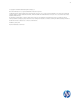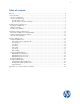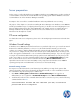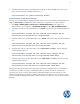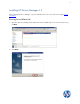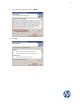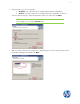HP Device Manager 4.5 - Installation Guide
5
Server preparation
For this setup, you will need Windows Server 2003 or Windows Server 2008 running on either a physical
or virtual machine. Please allocate at least 10 GB for the operating system and the HPDM files. Full server
recommendations are in the HP Device Manager User Guide.
Assumption—The server will be a standard installation without any additional services running.
The purpose of this chapter is to assist those installing HP Device Manager onto Windows Server 2008 R2
with the post-installation steps of configuring the FTP repository on the FTP server and configuring the local
Microsoft Advanced Firewall to allow basic HPDM traffic. The example assumes a complete HP Device
Manager installation has already been performed on the server and that a user account for the FTP
transactions has already been created.
FTP server configuration
For details about FTP server configuration, please refer to the Configuring an IIS FTP Server technical white
paper.
Windows Firewall settings
In Windows Server 2008 R2, the built-in firewall service is provided to help secure your server from network
threats and is enabled by default. If you choose to use the built-in Windows Firewall, you will need to
configure your settings so that the HPDM and FTP traffic can pass through the firewall. This section will not
only cover how to configure the FTP ports but also the basic ports used by HPDM. Please note that you will
need to be logged in as Administrator or as a user that has administrator privileges. If you are only logged
in using an account that has administrator privileges (and not as the Administrator account), then you will
need to ensure that you open the command prompt by right-clicking the Command Prompt menu item
that is located in the Accessories menu for Windows and selecting Run as administrator. This is
required because the User Account Control (UAC) security component in the Windows Server 2008 R2
operating system prevents non-Administrator account access to the firewall settings.
Firewall settings for FTP
An exception is needed for both the control channel (port 21) and the port range for the passive data
channel. Though this can be done in the GUI for the Windows Firewall, it is easier to add these rules from
the command line. Use the following steps to add the rules:
1. Click Start > All Programs > Accessories > Command Prompt. If not logged on as
Administrator, be sure to right-click on Command Prompt and select Run as Administrator.
2. To add an inbound rule for the command channel and allow connections to port 21, enter the following
command and then hit Enter:
netsh advfirewall firewall add rule name="FTP (non-SSL)" action=allow
protocol=TCP dir=in localport=21