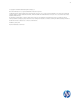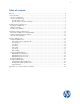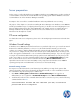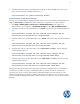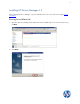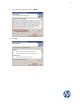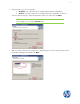HP Device Manager 4.5 - Installation Guide
6
3. To disable stateful FTP filtering so that Windows Firewall will not block FTP traffic to the passive port
range, enter the following command and then hit Enter:
netsh advfirewall set global StatefulFtp disable
Firewall settings for HP Device Manager
The basic ports used by HPDM for management traffic between the Server, Gateway, and Agent fall in the
range of 40000-40009 and 40012. Use the following steps to configure the necessary exceptions:
1. Click Start > All Programs > Accessories > Command Prompt. If not logged on as
Administrator, be sure to right-click on Command Prompt and select Run as Administrator.
2. To add an inbound rule to allow UDP traffic on port 40000, enter the following command and then hit
Enter:
netsh advfirewall firewall add rule name="HP Device Manager UDP IN"
action=allow protocol=UDP dir=in localport=40000
3. To add an outbound rule to allow UDP traffic on port 40000, enter the following command and then hit
Enter:
netsh advfirewall firewall add rule name="HP Device Manager UDP OUT"
action=allow protocol=UDP dir=out localport=40000
4. To add an inbound rule to allow TCP traffic on ports 40001-40009 and 40012, enter the following
command and then hit Enter:
netsh advfirewall firewall add rule name="HP Device Manager TCP IN"
action=allow protocol=TCP dir=in localport=40001-40009,40012
5. To add an outbound rule to allow TCP traffic on ports 40001-40009 and 40012, enter the following
command and then hit Enter:
netsh advfirewall firewall add rule name="HP Device Manager TCP OUT"
action=allow protocol=TCP dir=out localport=40001-40009,40012
After following the steps described in this white paper, the HP Device Management Server and Agents
should have no problem connecting to and transferring files to and from the FTP site created for the
repository. Also, the ports used for basic HP Device Management traffic should be opened up on the
Windows Firewall. Other ports may be needed for other specific tasks that were not covered here. Please
refer to the HP Device Manager User Guide or Release Notes for a complete list of ports used by HP Device
Manager.