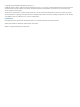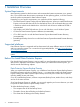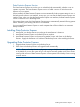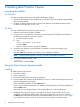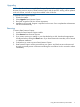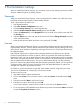Data Protector Express Installation Guide (TC330-96006, September 2011)
3 Post Installation Settings
After you install Data Protector Express, you can restrict access to it by setting a password or obtain
access to additional options by adding licenses.
Passwords
When you start Data Protector Express, it has no password for the Admin user, which has access
to all data inside the Data Protector Express Backup Domain.
To set a password for the Admin user:
1. Start the Administrator.
2. Select File→Domain Configuration menu item.
3. Click the Domain Security link in the Navigation bar.
4. Select the Enable advanced domain security option and click OK.
5. Expand the Advanced link in the Navigation bar in the top left corner of the screen and click
the Security link.
6. Select the Admin icon in the main part of the screen and click the Change Password command
in the command toolbar.
7. Leave the old password blank and enter a new password. Click OK.
Licenses
When you purchase Data Protector Express, you purchase one base license for each Data Protector
Express Backup Domain. The base license includes the Data Protector Express catalog and one or
more client or server machines, depending on the type of license. You can also purchase licenses
for additional clients.
Data Protector Express uses a system of key codes that represent your licenses to use all Data
Protector Express features as well as its options. When you purchase and install Data Protector
Express key codes, you can use Data Protector Express and all licensed options with no expiration
date. When you install Data Protector Express as an evaluation, all optional features are installed
that are supported by the base license. You can use these features during a 60-day evaluation
period. To continue using these features after the evaluation period has expired, you must purchase
a license for them. When you enter a license key code, the applicable features or options are
changed from evaluation to permanent licenses.
For reference, each license key has a type and serial number, which is assigned to your order.
You can see all attributes of a license key in the License window.
To enter a new key code
1. Start Data Protector Express Administrator.
2. Click on the Licenses icon in the main screen or select the Licenses command from the Help
menu.
3. Select the command New to add a new license.
4. Enter the key code for the license and click OK.
A new license object is created, which is listed as a new item in the License window.
5. To see a summary of all installed licenses deselect any licenses and select the Status command
to open the Properties of Licenses window.
8 Post Installation Settings