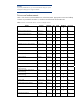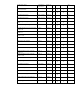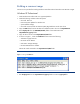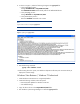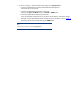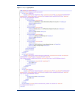Installing Microsoft Windows on an HP ProBook or EliteBook Notebook PC and creating an image whitepaper
6. Copy sysprep.xml to % SystemDrive%\Windows\System32\Sysprep.
7. Run the following command:
sysprep /generalize /audit /shutdown /unattend:sysprep.xml
8. After shutting down the system, use hard-drive duplication software (such as Ghost) to deploy the
common image.
Appendix A: Using HP SoftPaq Download Manager
To use HP SoftPaq Download Manager, perform the following steps after manually installing
Windows:
1. Boot the Windows OS.
2. Open Microsoft Internet Explorer.
3. Download and install HP Softpaq Download Manager from www.hp.com/go/sdm.
4. When prompted, select Show software for all supported models.
5. Select appropriate SoftPaqs from the Driver and Operating System categories.
– If duplicate titles appear, select the version with the latest release date that supports the
particular notebook PC model.
6. Select any desired software from the remaining SoftPaq categories.
7. After installation is complete, reboot the system.
Appendix B: Sample Sysprep.inf files
Example of Windows XP SYSPREP.INF
[Unattended]
OemSkipEula=No
OemPnPDriversPath =
"Drv\Video;Drv\Nic;Drv\Audio;Drv\Modem;Drv\Misc1;Drv\Misc2;Drv\Misc3;Drv\Misc4;Drv\Misc5;Drv\Chipset;Drv\KBD;
Drv\MSD;Drv\USB;Drv\Network"
InstallFilesPath = "C:\i386"
[GuiRunOnce]
Command0=c:\Drv\install.bat
[GuiUnattended]
AdminPassword=*
EncryptedAdminPassword=NO
AutoLogon=Yes
AutoLogonAccountCreation=NO
AutoLogonCount=1
OEMSkipRegional=0
OemSkipWelcome=0
WaitForReboot=NO
[UserData]
ComputerName=*
[RegionalSettings]