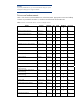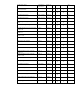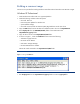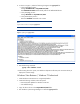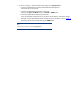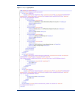Installing Microsoft Windows on an HP ProBook or EliteBook Notebook PC and creating an image whitepaper
8. As shown in Figure 2, make the following changes to the sysprep.inf file.
– In the [Unattended] section –
Change InstallFilesPath to %SystemDrive%\i386.
The OemPnPDriversPath should include paths for all .inf installed drivers.
– In the [SetupMgr] section –
Change DistFolder to %SystemDrive%\i386
– In the [GuiRunOnce] section –
Place the install.bat command in this section
Note
Figure 2 does not show a complete sysprep.inf file.
Figure 2. Updating the sysprep.inf file
9. Run the following command:
sysprep –mini –shutdown –reseal
10. After shutting down the system, use hard-drive duplication software (such as Norton Ghost) to
deploy the common image.
Windows Vista Business / Windows 7 Professional
1. Install Windows Vista Business on a supported platform.
2. Install the following and then reboot the system:
– Essential System Updates for Windows Vista SP2
– Vista Default Settings
3. Copy all device drivers to the %SystemDrive%\DRV folder.
4. Run Windows System Image Manager to create the sysprep.xml file.