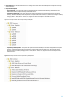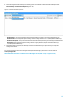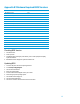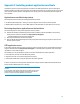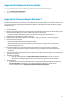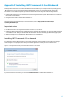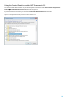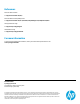Installing Microsoft Windows 8 on an HP ProBook or EliteBook Notebook PC Commercial Managed IT - Technical white paper
15
Appendix D: Windows 8 Product Guide
You can download a Windows 8 Product Guide from the Microsoft website using the following steps:
1. Go to www.microsoft.com/download.
2. Search on “Windows 8 Product Guide“.
Appendix E: Downgrading to Windows 7
The Windows 8 Professional license allows you to use Windows 7 Professional or Windows 8 Professional. A clean install
must be performed when downgrading from Windows 8 to Windows 7. All applications and data will be lost during the
downgrade process.
1. Connect to AC power.
2. Depending on the particular Internet connection(s) being used, download the driver(s) for the network interface card
and/or wireless LAN adapter driver. Save to a USB storage device or optical media.
– Contact your network administrator to properly set up the networking components of Windows 7.
3. Verify BIOS version per Appendix B. Update if necessary.
4. Change the Boot mode to either “Hybrid” (recommended) or “Legacy” in F10 Setup -> System Configuration
5. Verify the following in F10 Setup
– System Configuration>Boot Options>CD-ROM boot enabled
– System Configuration>Boot Options>Boot Mode set to either “Hybrid” or “Legacy” (refer to Step 4 above)
– Secure Boot should be set to On
6. Boot with the Windows OS recovery disk provided by HP; follow the on-screen instructions for installation.
– OS recovery media from HP does not require a product ID or key for installation on a supported HP business
notebook PC.
7. Install the appropriate communications driver from either a disc or USB storage device (Step 2 above) and configure
your Internet connection.
8. Install Microsoft Updates:
Install any required patches from http://windowsupdate.microsoft.com or contact your network
administrator for additional updates. Reboot the system after these patches have been installed.
9. Install HP Updates
Install the drivers and enhancements listed in Table 1 using HP SoftPaq Download Manager (available from
www.hp.com/go/sdm); alternatively, you can download individual SoftPaqs from the HP website.
For more information, refer to Appendix A: Using HP SoftPaq Download Manager.