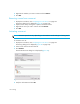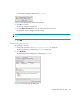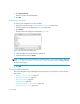HAFM SW 08.08.00 HP StorageWorks HA-Fabric Manager User Guide (AA-RS2CH-TE, August 2006)
HA-Fabric Manager user guide 161
5. Specify a zone member by its domain and port ID or WWN address.
NOTE: Zoning by domain and port is supported only in Homogeneous Fabric interop mode.
Do one of the following:
•Select Domain/Port and enter the domain and port IDs in the appropriate fields.
•Select WWN and enter the WWN address.
NOTE: If you select an invalid domain/port value or WWN address and then activate the zone
set, the application shows a zoning mismatch message after the next discovery pass.
6. Click OK.
The Zoning dialog box is displayed (Figure 98 on page 159).
7. Select an option from the Zoning Method list.
8. Select the members to add to the zone from the Potential Zone Members list. To add all ports on
a device, select the device.
9. Click to the right of the Potential Zone Members list to add the selected members to the zone.
10. Click OK.
NOTE: If you click Cancel or the close button (X), without clicking OK, only the changes that you
made to the active zone set are saved.
Creating a zone set
To create a new zone set:
1. Display the zone library. See ”Displaying the zone library” on page 159.
The Zoning dialog box is displayed (Figure 98 on page 159).
2. Click New Set to create a new zone set.
3. Rename the zone set. See ”Zoning naming conventions” on page 158.
4. Press Enter.
5. Select the zones you want to add to the zone set from the Zones list.
6. Click to the right of the Zones list to add the selected zones to the zone set.
7. To activate the zone set, see ”Activating a zone set” on page 162.
8. Click OK.
Removing a member from a zone
1. Display the zone library. See ”Displaying the zone library” on page 159.
The Zoning dialog box is displayed (Figure 98 on page 159).
2. Expand a zone by clicking the + symbol in the Zones list.