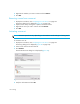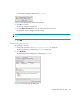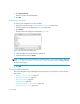HAFM SW 08.08.00 HP StorageWorks HA-Fabric Manager User Guide (AA-RS2CH-TE, August 2006)
Zoning164
The dialog box shows the names of the active zone set, and shows the new active zone set as
none. Verify the information in this dialog box.
3. Click OK.
The active zone set and its zones are deactivated.
NOTE: If the default zone is enabled and the active zone set is deactivated, members of the zone
can still be able to communicate.
Enabling and disabling the default zone
By enabling the default zone, the potential zone members that are not in zones can see all other
potential members that are not in zones.
To enable the default zone:
1. Display the zone library. See ”Displaying the zone library” on page 159.
The Zoning dialog box is displayed (Figure 98 on page 159).
2. Select the fabric for which you want to enable the default zone.
3. Enable the default zone by selecting Default Zone.
4. Click OK.
NOTE: Default zones are only supported in Homogeneous Fabric interop mode. Default zones are
not supported in Open Fabric interop mode. If default zoning is not available, the Default Zone
button is disabled.
To disable the default zone:
1. Display the zone library. See ”Displaying the zone library” on page 159.
The Zoning dialog box is displayed (Figure 98 on page 159).
2. Select the fabric for which you want to disable the default zone.
3. Disable the default zone by selecting Default Zone.
4. Click OK.
Exporting a zone set
You can export a zone set as an XML file and import it to a different zone set library on the HAFM
appliance or to a zone set library on another appliance.
NOTE: You can export only one zone set at a time.
To export a zone set:
1. Display the zone library. See ”Displaying the zone library” on page 159.