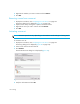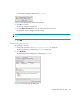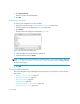HAFM SW 08.08.00 HP StorageWorks HA-Fabric Manager User Guide (AA-RS2CH-TE, August 2006)
HA-Fabric Manager user guide 169
NOTE: The zone set is deleted without confirmation. If you delete a zone set accidentally, click
Cancel instead of OK to restore it.
3. Click OK.
Viewing zone and zone set properties
You can view information for zones and zone sets, such as names; number of zones, zone sets, or
zone members; number of unique zone members; and status.
1. Display the zone library. See ”Displaying the zone library” on page 159.
The Zoning dialog box is displayed (Figure 98 on page 159).
2. Right-click a zone or zone set and select Properties.
3. Click Close when you have finished viewing the properties.
Finding members in a zone
To find members in a zone:
1. Display the zone library. See”Displaying the zone library” on page 159.
The Zoning dialog box is displayed (Figure 98 on page 159).
2. Select a device or port from the Potential Zone Members list and click Find.
All found members are highlighted in the Zones list.
Finding zones in a zone set
To find members in a zone set:
1. Display the zone library. See ”Displaying the zone library” on page 159.
The Zoning dialog box is displayed (Figure 98 on page 159).
2. Select a zone from the Zones list and click Find.
All zones found are highlighted in the Zone Sets list.
Displaying zone members
To display zone members:
1. Select View All > Levels > All Levels.
All levels are displayed on the Product List.
2. Expand a product on the Product List to display the ports.
3. Right-click a port and select List Zone Members.