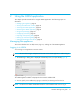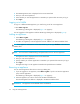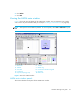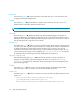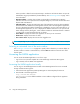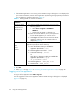HAFM SW 08.08.00 HP StorageWorks HA-Fabric Manager User Guide (AA-RS2CH-TE, August 2006)
Using the HAFM application34
Menu bar
The menu bar (Figure 4 1) consists of pull-down menus that allow you to view information, and
configure and manage the application.
Toolbar
The toolbar (Figure 4 2) provides buttons to perform various functions. Place your cursor on a
toolbar button for information about the button function.
NOTE: Depending on your configuration, the buttons on your toolbar can differ from the example.
View tab
The View tab (Figure 4 3) displays the Master Log, Physical Map (topology), and Product List.
Change the default size of the display by placing the cursor on the divider until a double arrow is
displayed. Click and drag the adjoining divider to resize the window. You can also show or hide an
area by clicking the left or right arrow on the divider.
Product List
The Product List (Figure 4 4) shows an inventory of all discovered devices and ports. The Product List
is a quick way to look up product and port information, including serial numbers and IP addresses.
To display the Product List, select Product List from the View menu, or press F9. You can edit
information in the Product List by double-clicking in a field marked with a green triangle. You can
sort the Product List by clicking a column heading. See
”Customizing the Product List” on page 96
for information about customizing the information displayed in the Product List.
Physical/Topology map
The Physical/Topology map (Figure 4 5) shows devices and their connections and ports. A
topology is a logical and/or physical arrangement of devices on a network. See
”Creating a
customized view” on page 93
for information about customizing the information displayed in the
Physical/Topology map.
Toolbox
The toolbox (Figure 4 6) allows you to vary the window display, and generate Physical Map
reports. Place your cursor on a toolbox icon for information about its function.
Master log
The Master log (Figure 4 7) lists the events that occurred on the SAN. The default locations for the
log files are:
• Install_Home\Server\Universe_Home\Test Universe
\_Working\EventStorageProvider\event.log
• Install_Home\Server\Local_Root\EventStorageProvider\event.log