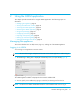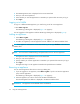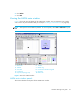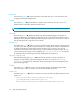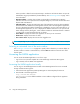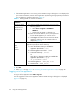HAFM SW 08.08.00 HP StorageWorks HA-Fabric Manager User Guide (AA-RS2CH-TE, August 2006)
Using the HAFM application40
1. If the HAFM application is not running or the HAFM 8.8 Log In dialog box is not displayed on
your remote workstation, start the client application by following the appropriate procedure for
your workstation’s operating system (see Table 11):
2. Click OK.
3. Follow step 7 through step 10 in ”Accessing the HAFM application locally” on page 36.
Logging out of an appliance
To log out of the appliance select SAN > Log Out.
You are logged out of the current appliance and the HAFM 8.8 Log In dialog box is displayed
(Figure 3 on page 31).
Table 11 Starting HAFM on a remote workstation
Operating
software
Procedure
Windows 2000
Windows NT
Windows XP
a. Start the HAFM client application using one of the
following options:
•Select Start > Programs > HP HAFM >
HAFM x.x.
• Double-click the HAFM x.x desktop icon.
b. Enter the network address, user ID, and password
for the HAFM appliance you want to access.
c. Click Login. The HAFM client accesses the HAFM
appliance, and the View All - HAFM window is
displayed (Figure 8).
HP-UX
AIX
Linux
Solaris
From the directory in which you installed the HAFM
application (usually the home directory):
a. Go to the location where you installed the
application (the default is /usr).
b. Start the appliance and client: ./HAFM
c. To start the client only: ./Client
Or
Go to the bin directory in which you installed the
application (the default is /opt/):
cd /path/HAFM x.x/bin
d. Start the appliance: ./HAFM_Mgr start
e. Start the client: ./HAFM_Client