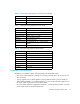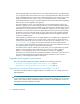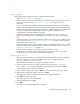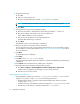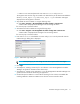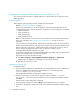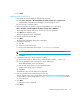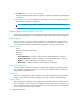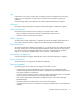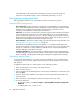HAFM SW 08.08.00 HP StorageWorks HA-Fabric Manager Transition Guide (AA-RV1MD-TE, January 2006)
Table Of Contents
- Contents
- Upgrading to HAFM 8.8
- Comparing HAFM 7.x and 8.x features
- Configuring HAFM through a firewall
- Index

HA-Fabric Manager transition guide 15
• HAFM 7.x user name and password. Enter Administrator and password.
The migration starts and two logs are created in the data directory of the HAFM 8.8 installation
directory: SevenX_Export.log and SevenX_Import.log. A confirmation message is
displayed when the migration is finished.
2. Stop HAFM services for HAFM 7.x using the following steps:
a. Click Start > Programs > HP StorageWorks ha-fabric manager > Stop Services.
A DOS window is displayed with messages of services being shut down.
b. Press any key to close the window.
3. Start HAFM services for HAFM 8.8 using the following steps:
a. Click Start > Programs > HP StorageWorks ha-fabric manager 8.8 > Start Services.
A DOS window is displayed with messages of services being started.
b. Press any key to close the window.
4. Enter Administrator as the default user name and password as the password when the
HAFM 8.8 Log In dialog box is displayed.
Figure 2 HAFM 8.8 Login dialog box
NOTE: Once you log in, you can change the user ID and password for future logins.
5. Click Login.
6. See Chapter 2, “Getting a license key for new software” in the HP StorageWorks HA-Fabric
Manager user guide for information about license keys.
7. See Chapter 2, “Setting up the application” in your HP StorageWorks HA-Fabric Manager user
guide for further instructions about using the application.
8. Uninstall the previous HAFM 7.x version before rebooting if it has not been uninstalled after
installing HAFM 8.8. Otherwise HAFM services for both versions start after reboot.