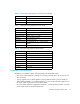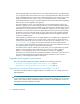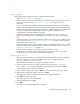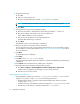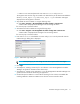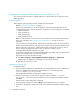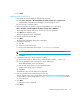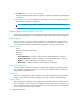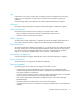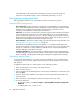HAFM SW 08.08.00 HP StorageWorks HA-Fabric Manager Transition Guide (AA-RV1MD-TE, January 2006)
Table Of Contents
- Contents
- Upgrading to HAFM 8.8
- Comparing HAFM 7.x and 8.x features
- Configuring HAFM through a firewall
- Index

HA-Fabric Manager transition guide 17
5. Click Finish.
Migrating data to HAFM 8.8
1. Stop HAFM services for HAFM 8.x using the following steps:
a. Click Start > Programs > HP StorageWorks ha-fabric manager 8.x > Stop Services.
A DOS window is displayed with messages of services being shut down.
b. Press any key to close the window.
2. Open the application by double-clicking the HAFM desktop icon or by clicking
Start > Programs > HP StorageWorks ha-fabric manager 8.8 > HAFM 8.8.
The Configuration Wizard appears the first time you open the application.
3. Click Next on the Welcome page.
The License Agreement screen is displayed.
4. Read the agreement and click Yes.
5. Click Next.
The Copy Data and Settings dialog box is displayed.
6. Complete the following:
a. Click Yes.
b. Select 8.x from the Version list.
c. Browse to the shared drive (for example, c:\Program Files\HAFM).
NOTE: IP Addresses of unavailable switches and directors are not fully migrated.
d. Click Next.
7. Complete the following on the 8.x Migration window:
a. Browse to the HAFM 8.x Data Directory shared drive (for example, c:\HAFData).
b. Enter the IP Address of the remote server in the IP Address box.
The IP Address defaults to the local machine.
c. Enter the user ID and password in the appropriate boxes.
A System Administrator login is required.
d. Click Next.
The HAFM 8.x Server License dialog box is displayed.
8. Enter your product’s serial number and your license key.
You are required only to enter a serial number and license key if you are upgrading to HAFM
8.x from HAFM 7.x on the HAFM appliance. See ”Product license and feature keys” on page 21
for more information.
9. Click Next.
A confirmation screen is displayed.
10.Click Finish.