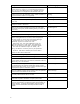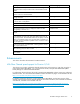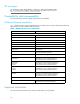HP StorageWorks HA-Fabric Manager Release Notes, V08.09.01 (AA-RUR6J-TE, October 2006)
Adding McDATA 4Gb SAN Switch to HAFM management
AMcDATA4GbSAN
Switch is added to HAFM management the same way as other M-Series switches,
with one additi
onal configuration requirement. The username and password for the Administrator account
of the switch m
ustbeconfiguredinHAFM.ThedefaultusernameandpasswordforaMcDATA4GbSAN
Switch are pre
configured for the switch in HAFM when the switch is added to H AFM m anagement. If the
switch usern
ame and password have not been changed from the default settings, no change is required.
The default u
ser name is admin,andthedefaultpasswordispassword.
To configuretheusernameandpasswordthoughHAFM:
1. Select Discover > S e tup .
The Discover
Setup dialog box is displayed.
2. Click Add.
The Address Properties d ialog box is displayed.
3. Enter the de
scription, IP address, and subnet mask in the appropriate boxes.
4. Select the Product Type and Access tab.
TheAddressPropertiesdialogboxwithProductTypeandAccesstab
is display
ed.
5. Enter the switch user ID an d password for the Administrator account.
6. Click OK.
Formatting is required for new backup CD-RW d isks
If you use a different CD-RW disk to backup other than the one provided with the HAFM appliance, you
must access the desktop of the HAFM appliance in order to enable the formatting of the new disk.
Backups cannot be performed until the new disk is formatted.
Default
zone is disabled by default
The default zone on the Directors, Edge Switches, and McDATA 4G b SAN Switches is disabled by default.
You must cofigure zoning so that connected devices can communicate with the Director, Edge Switch, or
McDATA
4Gb SAN Switch.
Some IP addresses must be avoided
If you use HAFM to manage other M-Series Fabric Directors and Edge Switches, do not use IP addresses
in the following range:
192.168.0.0 through 192.168.0.255—This subnet is used internally by the HAFM Appliance. Using an IP
address in this range causes the Call Home feature to function incorrectly.
Logging out of Microsoft Windows after a ccess to HAFM appliance is
recommended
After you access the HAFM appliance desktop via a web browser using the TightVNC application, HP
recommends that you log out of Microsoft Windows before disconnecting your web browser access.
This
prevents unauthorized access to the HAFM appliance by someone using the TightVNC application
to access the HAFM appliance. When the new user at tempts to log into the HAFM appliance, the
Welcome to Windows screen is displayed, and a Windows user name a nd password are required to
acce
ss the H AFM appliance Windows desktop. HAFM remote client access does not require the HAFM
appliance to be logged in to Windows.
12