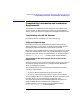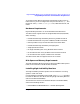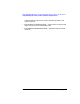High Availability Monitors Version A.03.20.01 Release Notes for HP-UX 11i
Chapter 1 13
High Availability Monitors Version A.03.20.01 Release Notes for HP-UX 11i
Known Problems and Workarounds
notifications for monitors with active persistent requests can be lost.
This can happen for up to two minutes from the update. This cannot
happen with a new install, only an update.
What is the workaround? Before updating, find out which monitors are
active. Enter the ps -ef |grep resmon command. In the output, check
any of the monitors listed in the table below.
Now, update the software.
Immediately after the update, activate the monitor to re-register all of its
active persistent requests. Use the commands in the table below.
When a database is not available, an error message
indicates that its resource instance is not available
• What is the problem? If a database is unavailable or its server is
down, you may see this error message: Resource “/rdbms/...”
is not available. The message will pop up in the EMS graphical
user interface window when you try to access the following resources:
server_started, allowed_max_connects, peak_connects,
usage (for both server and database), commits,
commits_per_sec, database_used, and database_allocated.
Table 1-2
monitor name
listed in output
command to re-register the monitor’s
active persistent requests
clustermond resls /cluster/localNode/status
diskmond resls /vg
fsmond resls /system/filesystem/availMb
lanmond resls /net/interfaces/lan/status
mibmond resls /system/numUsers
pkgmond resls /cluster/package/package_status
rdbmsmond resls /rdbms
svcmond resls /cluster/package/service_status