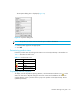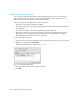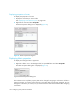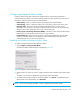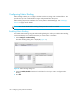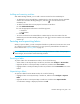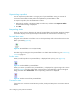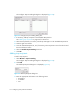HAFM SW 08.08.00 HP StorageWorks HA-Fabric Manager User Guide (AA-RS2CH-TE, August 2006)
HA-Fabric Manager user guide 105
Configuring Enterprise Fabric Mode
Enterprise Fabric Mode option automatically enables features and operating parameters in
multiswitch enterprise fabric environments. Enabling Enterprise Fabric Mode forces each switch in
the fabric to enforce the following security-related features:
• Fabric Binding—Allows or prohibits switches from merging with a selected fabric.
• Switch Binding—Allows or prohibits switches from connecting to switch E_Ports and F_Ports.
• Rerouting delay—Ensures that frames are delivered through the fabric in order to their
destination, even if a shorter, new path is created. Frames sent over the new, shorter path are
delayed to arrive after older frames still in route over the older path.
• Domain register state change notifications (RSCNs)—Indicates a switch entered or left the fabric.
Notifications occur fabric-wide and do not have zoning constraints.
• Insistent domain ID—Sets the domain ID as the active domain identification when the fabric
initializes. If insistent domain ID is enabled, the switch isolates itself from the fabric if the
preferred domain ID is not the switch’s domain ID.
Enabling and disabling Enterprise Fabric Mode
To enable or disable Enterprise Fabric Mode for a fabric:
1. Select Configure > Enterprise Fabric Mode.
The Enterprise Fabric Mode dialog box is displayed (Figure 58).
Figure 58 Enterprise Fabric Mode dialog box
2. Select the fabric for which you want to configure Enterprise Fabric Mode from the Fabric Name
list.
The fabric’s current status is displayed in the Enterprise Fabric Mode field.
3. To enable Enterprise Fabric Mode on the selected fabric, click Activate. To disable Enterprise
Fabric Mode on the selected fabric, click Deactivate.
NOTE: You must be managing the fabric in order to disable Enterprise Fabric Mode.