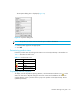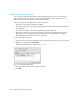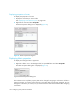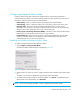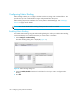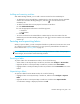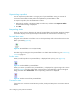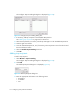HAFM SW 08.08.00 HP StorageWorks HA-Fabric Manager User Guide (AA-RS2CH-TE, August 2006)
Configuring SAN products and fabrics108
Unpersisting a product
You can unpersist a product that is no longer part of a persisted fabric. Doing so removes all
connections associated with that product and updates the persisted fabric’s data.
To unpersist a product, from the HAFM main window:
1. Right-click the product in the Physical Map or Product List, and then select Unpersist Fabric.
A confirmation message is displayed.
2. Click OK.
Interpreting status
There are various ways to determine the status of persisted fabrics and products. Real-time changes
to the fabric display on the Physical Map and the Product List and are listed in the fabric log.
Persisted fabric status
The green circle indicator on the fabric icon on the Physical Map and in the Product List shows the
fabric is persisted (Figure 60).
Figure 60 Persisted fabric icon on Physical Map
The Fabric Log lists changes to the persisted fabric. For details about the fabric log, see ”Monitoring
events” on page 113.
Product status
When you add a product to a persisted fabric, is displayed with a plus (+) icon (Figure 61).
Figure 61 Product added to persisted fabric
When you remove a product from a persisted fabric, it is displayed as a ghost image with a minus
(-) icon (Figure 62). To find a product that is removed from a persisted fabric, right-click the ghost
image, and then select Find Product. The corresponding online item is displayed.
Figure 62 Product removed from persisted fabric
Connection status
If more than one connection exists between products, the Physical Map shows connection status as
follows: