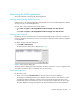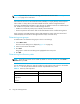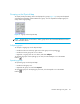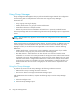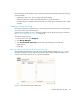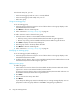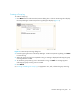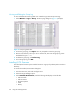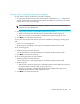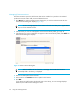HAFM SW 08.08.00 HP StorageWorks HA-Fabric Manager User Guide (AA-RS2CH-TE, August 2006)
HA-Fabric Manager user guide 49
Selecting switches and directors for firmware installation
To select specific switches and directors for firmware installation:
1. Click the Select Switches tab. The Select Switches/Directors dialog box (Figure 11) displays all
switches and directors that are discovered by HAFM and enables you to select any set of those
products for use in the Group Manager.
NOTE: You cannot use the Group Manger to install firmware in the McDATA 4Gb SAN
Switch for HP p-Class BladeSystem.
2. Select the switch or director in the Available Switches/Directors table.
• Add it by moving it to the Selected Switches/Directors table using the right arrow.
• Remove it by moving it to the Available Switches/Directors table using the left arrow.
3. Click Next or click the Select Firmware tab.
You can also select switches and directors for firmware installation by selecting an existing group
and:
• Use it as it is currently defined.
• Modify the group by adding or removing from the Selected Switches/Directors table.
To use an existing group:
1. Select the group from the Use Group list.
A list of all the devices in that group displays in the Selected Switches/Directors table.
2. Click Next or the Select Firmware tab.
To use an existing group that you have modified:
1. Select the group from the Use Group list.
A list of all the devices in that group displays in the Selected Switches/Director table.
2. Modify the group:
• Add a switch or director by selecting it in Available Switches/Directors table and moving it to
the Selected Switches/Directors table using the right arrow.
• Remove it by selecting it in the Selected Switches/Directors table and moving it to the
Available Switches/Directors table using the left arrow.
3. Click Next or the Select Firmware tab.