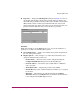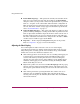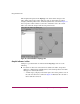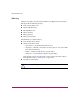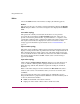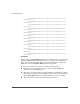FW V05.01.00-24/HAFM SW V07.01.00-09 HAFM 1U Server SW V07.02.00-09 HP StorageWorks HA-Fabric Manager User Guide (AA-RS2CD-TE, September 2003)
Using the Fabrics View
115High Availability Fabric Manager User Guide
Figure 54: Icon display when switch or director removed from fabric
— A plus sign (+) displays in the lower right corner of the product’s icon if
the switch or director was added. Figure 55 illustrates the icon when a
fabric element is added.
Figure 55: Icon display when switch or director added to fabric
■ If more than one ISL is connected to a product and all ISLs are disconnected,
the ISLs change to a yellow, dashed lines with alert indicators (yellow
triangles). If one or some of the ISLs are disconnected (but not all), the
disconnected ISLs will appear as black lines with alert indicators (yellow
triangles).
■ If an ISL is added, the ISL displays as a black line with an alert indicator
(yellow triangle).
If you persist the fabric again, a product displays in the view if added and
disappears from the view if removed. Added ISL lines remain in black and
yellow-dashed ISL lines disappear. All alert indicators also disappear.
■ Clear an ISL alert by clicking the ISL and choosing Clear ISL Alert from the
pop-up menu. You can also clear an ISL alert by selecting the ISL and
clicking Clear ISL Alert from the View menu on the menu bar.
■ You can clear all ISL alert indicators by right-clicking on the Topology tab’s
view area, away from a fabric element, and choosing Clear ISL Alert from
the pop-up menu. You can also clear all ISL alerts in the view by choosing
Clear All ISL Alerts from the View menu on the menu bar.
Switch or director removed from fabric.
Switch or director add to fabric.