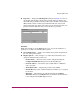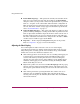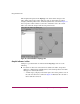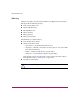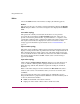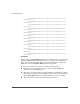FW V05.01.00-24/HAFM SW V07.01.00-09 HAFM 1U Server SW V07.02.00-09 HP StorageWorks HA-Fabric Manager User Guide (AA-RS2CD-TE, September 2003)
Using the Fabrics View
117High Availability Fabric Manager User Guide
Unpersisting Fabrics
You can a unpersist a fabric by choosing Fabric > Unpersist Fabric Topology,
the right-click fabric pop-up menu in the Fabric Tree, or the right-click view
pop-up menu in the Topology view area.
Choosing this option displays a warning that the fabric log will be lost if the fabric
is unpersisted. Click Yes to unpersist the fabric and the current view of the fabric
displays in the tab’s view area without the fabric status indicators. The name of
the fabric in the Fabric Tree changes back to the fabric’s WWN. A fabric status
icon will not appear by the WWN.
Available Menu Bar Options
This section provides detail on the options that are active in the Product, Fabrics,
View, and Configure menus on the menu bar when you are using the Topology
tab. For information on other menu options, refer to Chapter 3.
Product
Choose the Product menu on the menu bar to display the following options:
Open
Click this to open the Product Manager for the product. Also open a product
through the right-click product pop-up menu in the Fabric Tree. Refer to “Open”
on page 106 for more information.
Properties
Click this to display a Properties dialog box for elements selected in the
Topology tab view area. If a product is selected, the Properties dialog box for the
switch or director displays (refer to “Properties” on page 93.) If nothing is
selected, the Properties dialog box for the fabric displays (refer to “Properties”
on page 105).
Logout
Click this to log out of the current session, close the HAFM, and close any open
Product Managers. The HAFM Login dialog box displays and allows you to log
in to another HAFM server.
Exit
Exits the HAFM application.