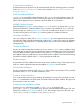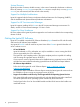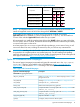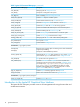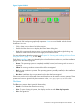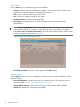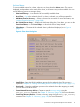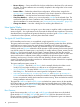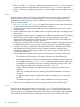Ignite-UX Administration Guide for HP-UX 11i (B3921-90080, November 2013)
Figure 2 Ignite-UX GUI
The Ignite-UX GUI workspace graphically represents clients as icons labeled with the clients’
hostnames. You can:
• Click a client icon to select it for further actions.
• Double-click the client icon to display the Client Status dialog box.
• Right-click to activate the Actions menu. You must select the client before right-clicking; any
selections made from the Actions menu apply to the selected client.
For more information about these actions, see Chapter 10: “Booting and Installing HP-UX on Clients
Using the Server” (page 111), or click Help.
Each client’s installation status is indicated by the colored border around its icon, and the installation
gauge shows the relative progress:
• Green: The operating system is completely installed, booted, and running with no errors or
warnings.
• Yellow: A warning condition exists and should be investigated.
• Red: An error condition is present. The operating system is partially installed, or the installation
has stopped.
• No color: Installation has not yet started or the client has been stopped.
Client icons are shown for all booted clients and those that can be used as recovery systems. These
systems are known to Ignite-UX by their existence in the /var/opt/ignite/clients file.
File Menu
The File menu contains basic Ignite-UX functionality:
• Search - Find clients that match a text string.
• Print - To print a listing of systems, the display must be set with View->By Properties
• Exit - Quit Ignite-UX.
Introduction to the Ignite-UX Graphical User Interface 15