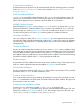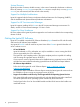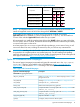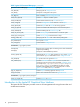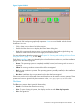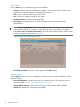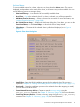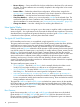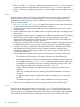Ignite-UX Administration Guide for HP-UX 11i (B3921-90080, November 2013)
View Menu
Use the View menu to customize the Ignite-UX GUI display:
• Columns - Choose which client attributes to display in which column. These selections are
apparent only when the object list is displayed by properties.
• Filter - View a subset of clients by selected criteria.
• Sort - Orders the displayed clients by sort criteria.
• By Name and Icon - Displays clients graphically.
• By Properties - Displays clients in a text format rather than in the default graphical
representation.
TIP: Using the By Properties view and sorting the list makes it easier to scan for clients that
have finished installing. For example, to view the clients by the percentage of completion,
select View->Sort->% Complete: Descending. The list of clients will then appear with the clients
closest to completion first, as shown in Figure 3.
Figure 3 Ignite-UX GUI By Properties View
• Save View as Default - Saves the current Ignite-UX GUI View settings.
Options Menu
Use the Options menu to set server configuration variables and to control the refresh rate of the
Ignite-UX display.
• Server Configuration - Identify and set up your installation server. The selections here are
covered in detail in “More Server Setup Options” (page 37).
• Change Refresh Interval - Select how frequently you want the client display updated.
• Refresh List - Update the client display immediately.
16 Ignite-UX Overview