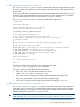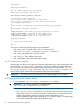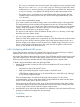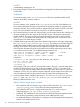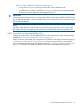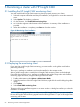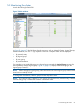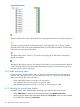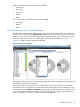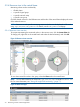HP Insight Cluster Management Utility v7.1 User Guide
5.3.4 Resource view in the central frame
Monitoring values can be visualized by:
• Global cluster
• A specific logical group
• A specific network entity
• A specific user group
Click the desired resource in the left-frame tree and the title of the central frame displays the name
of the selected resource.
NOTE: Resource or node specific monitoring metrics and alerts can be displayed in CLI mode
using /opt/cmu/bin/cmu_monstat. For details, see the cmu_monstat manpage.
5.3.4.1 Resource view overview
To see pies representing the monitored values, in the resource view, click the Instant View tab.
To change pies, right-click on the central frame and select the desired metric(s) and click OK.
Figure 34 Resource view overview
To view alerts raised for nodes in this group, select the Alerts tab in the central frame.
NOTE: You can define reactions to alerts in the /opt/cmu/etc/ActionAndAlertsFile.txt
file. For more information, see “Tuning HP Insight CMU monitoring ” (page 77).
Figure 35 Alert messages
70 Monitoring a cluster with HP Insight CMU